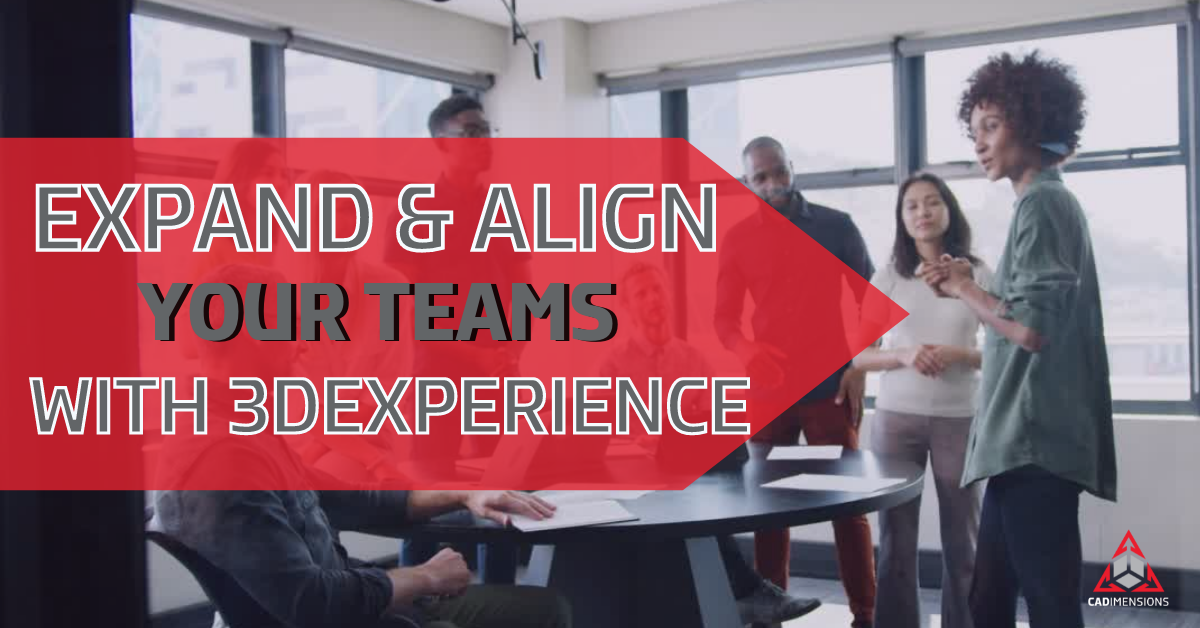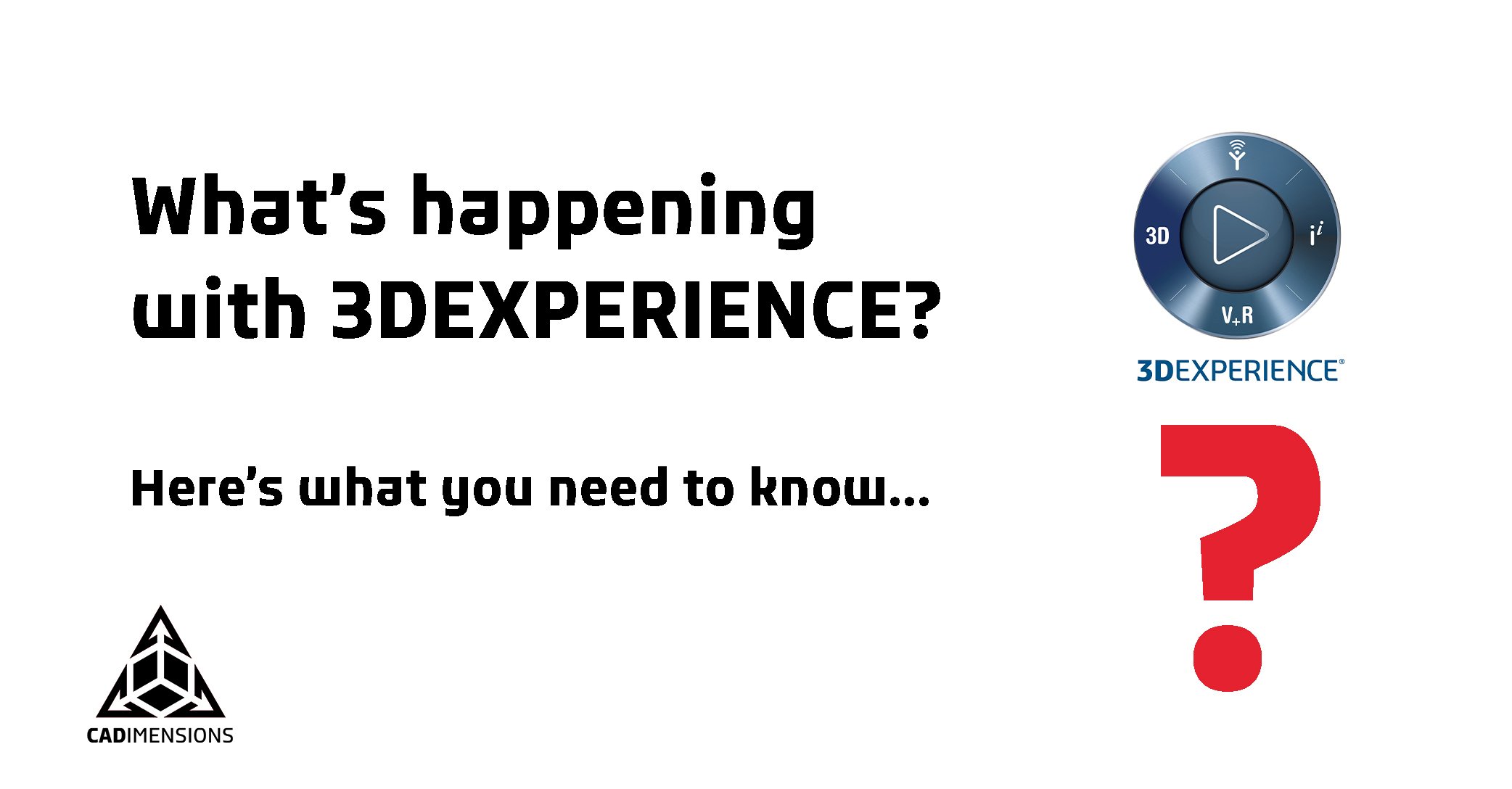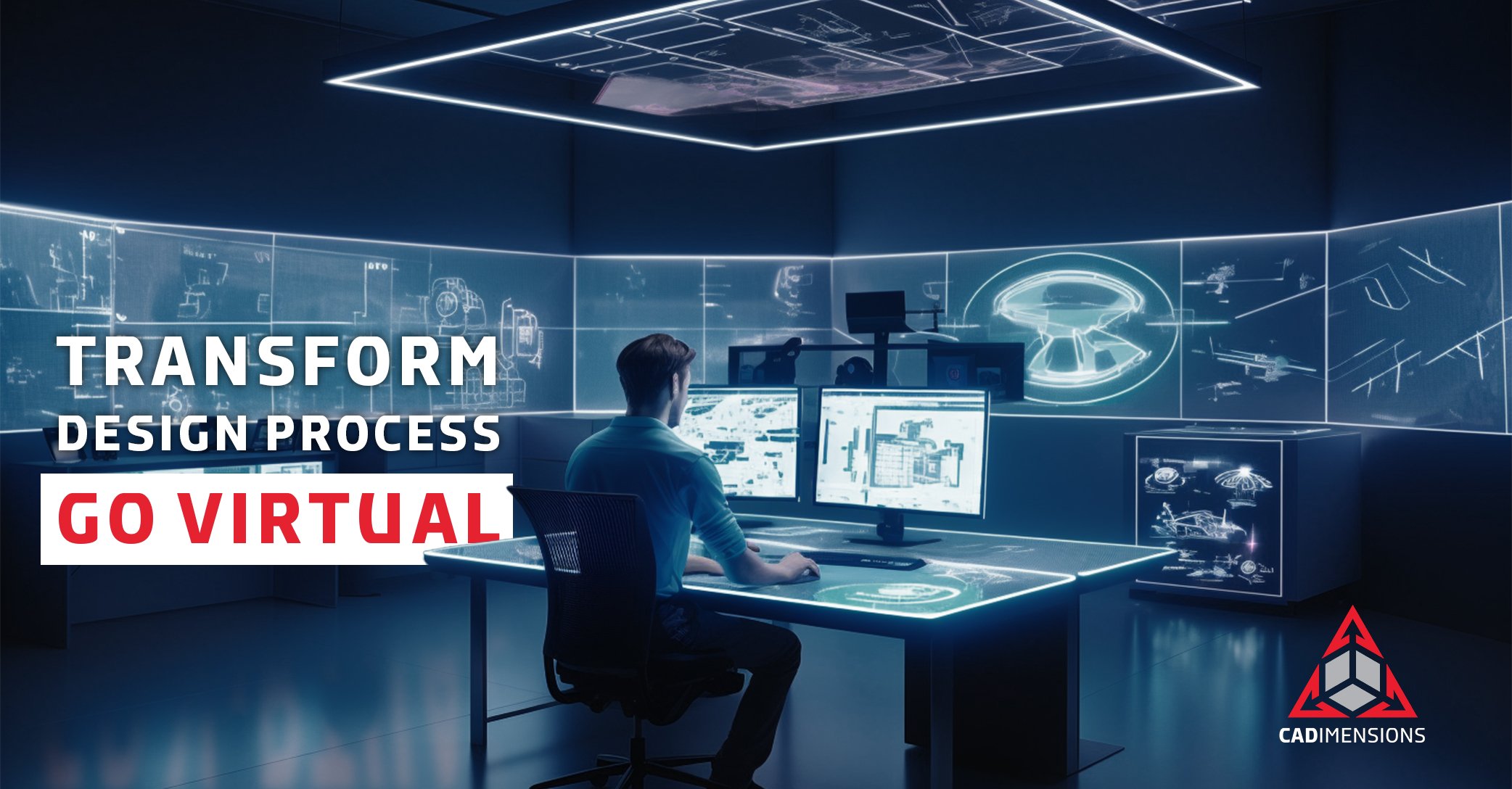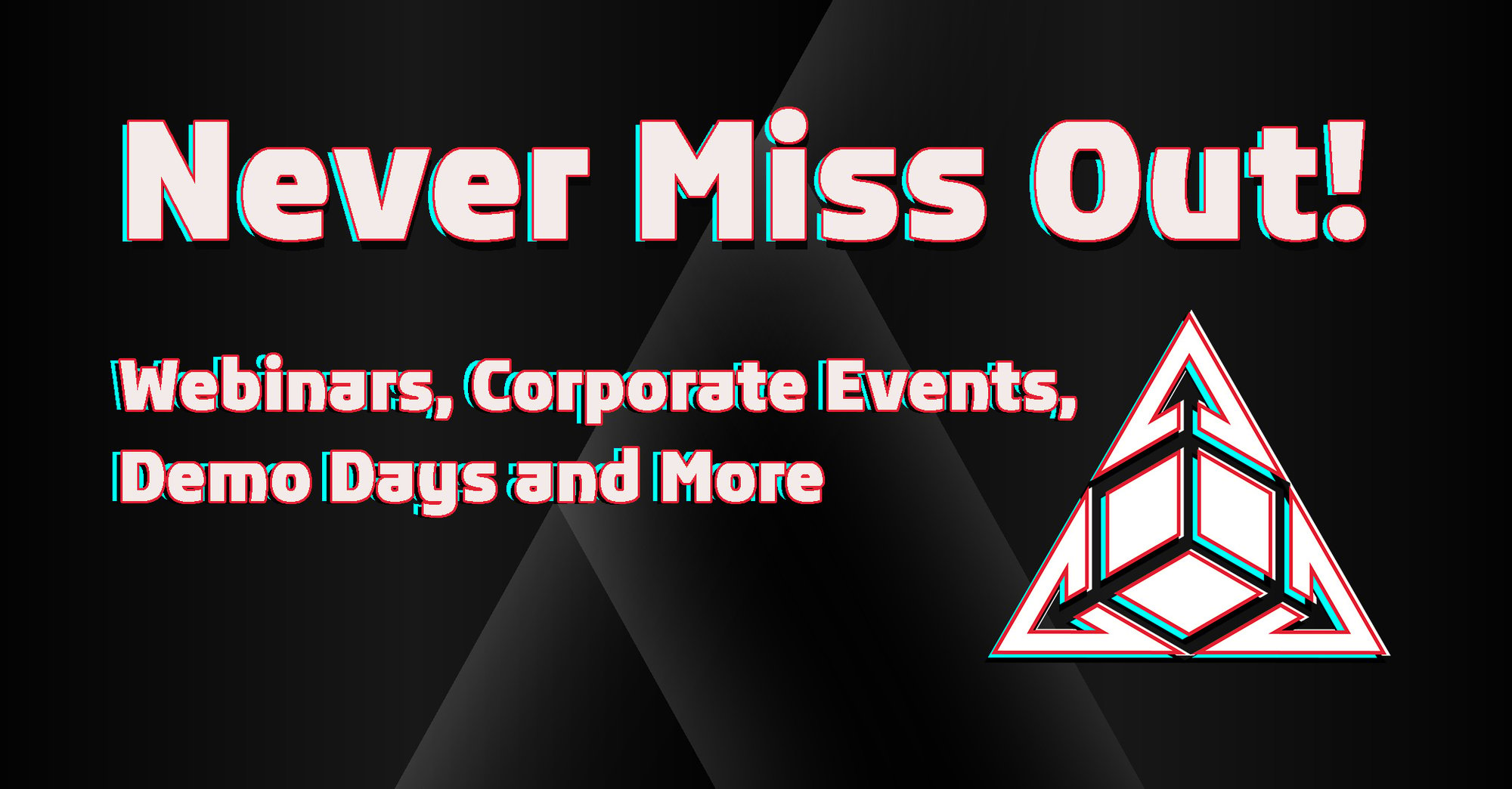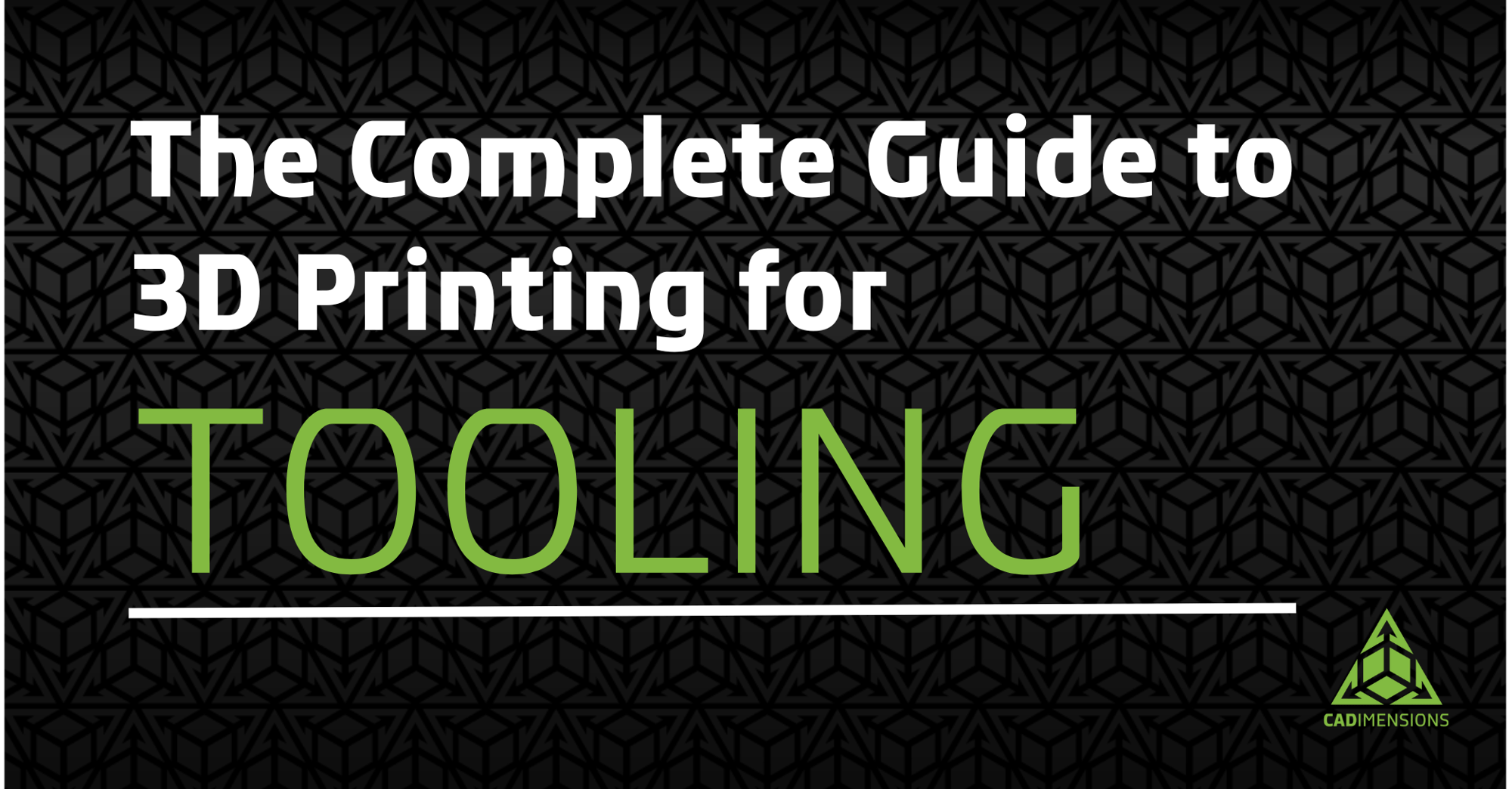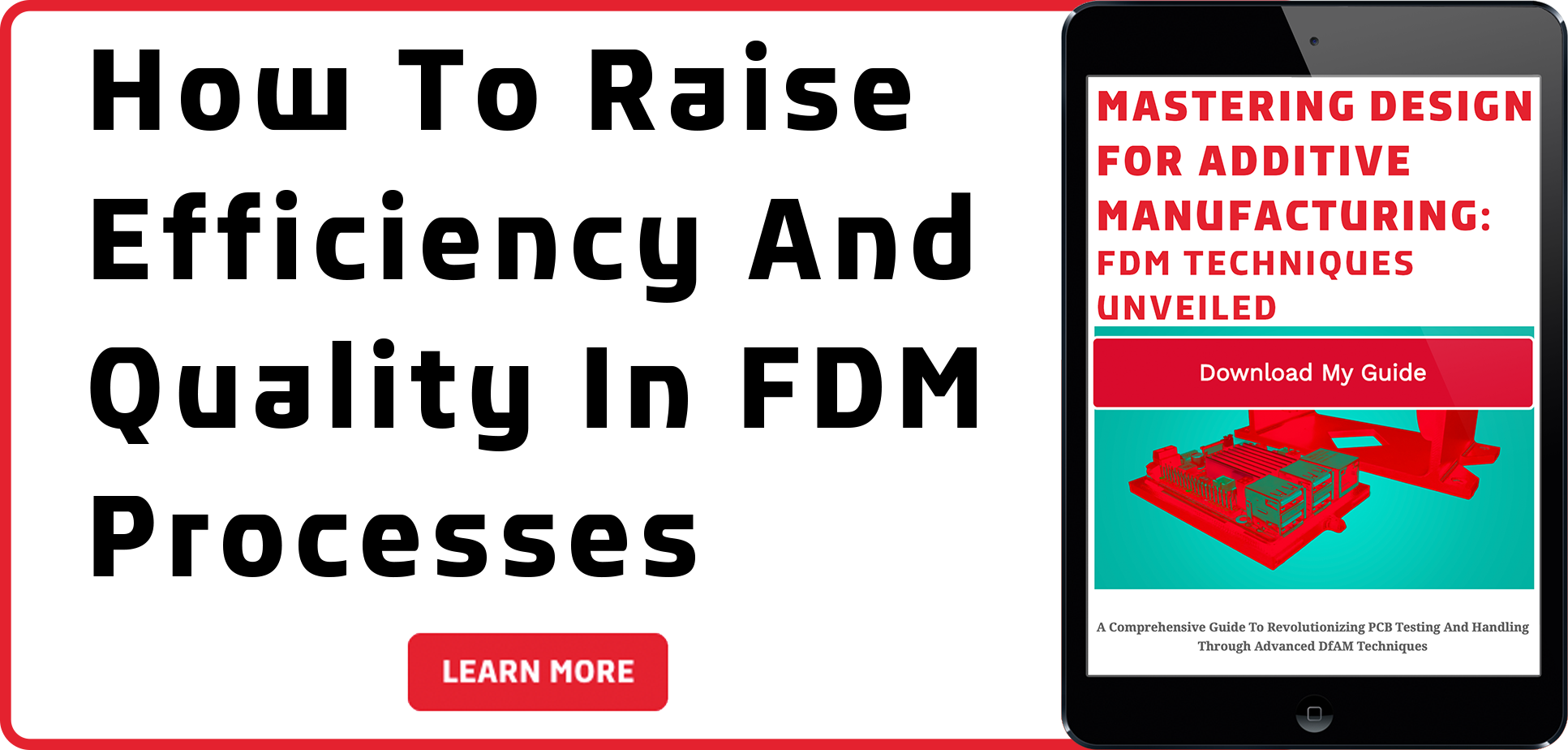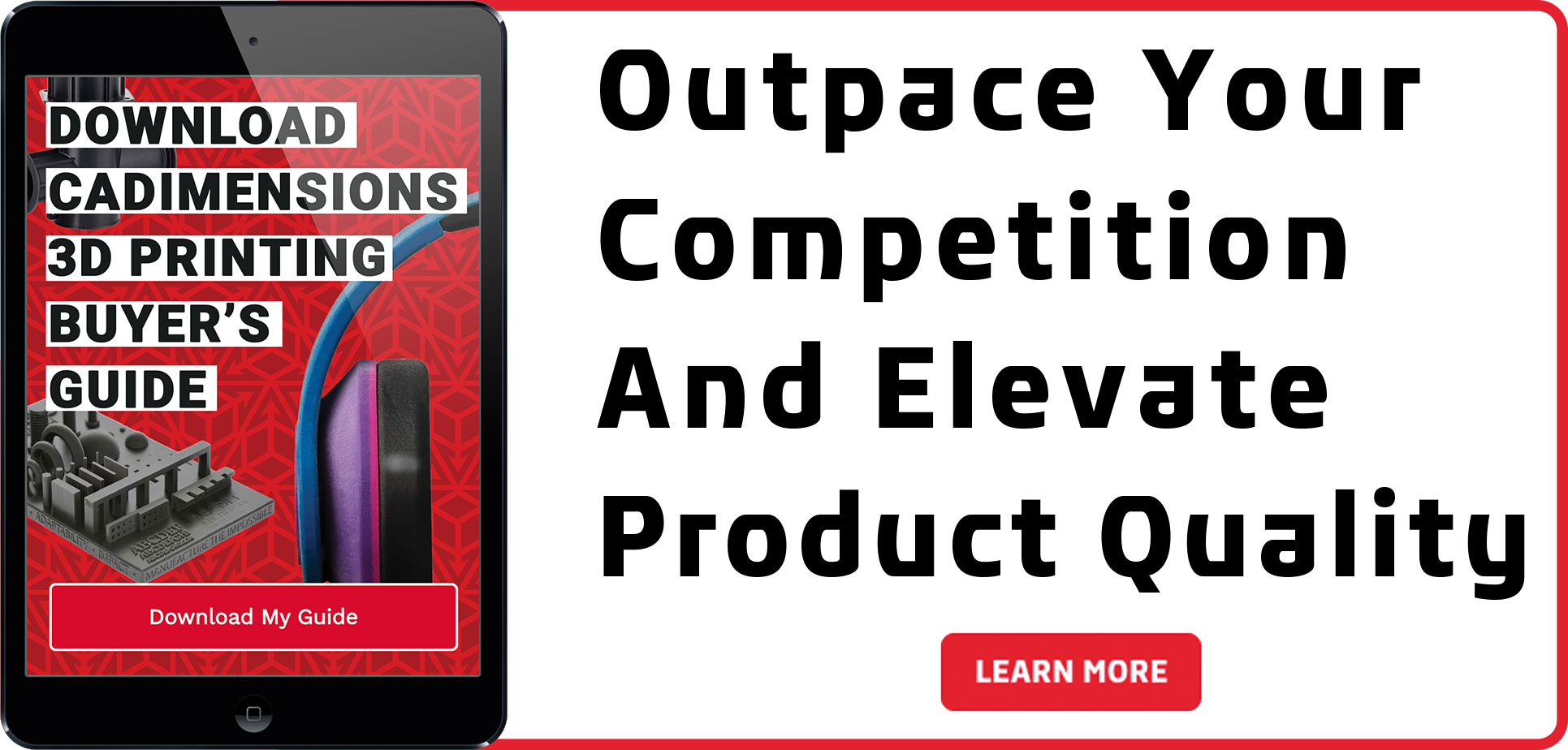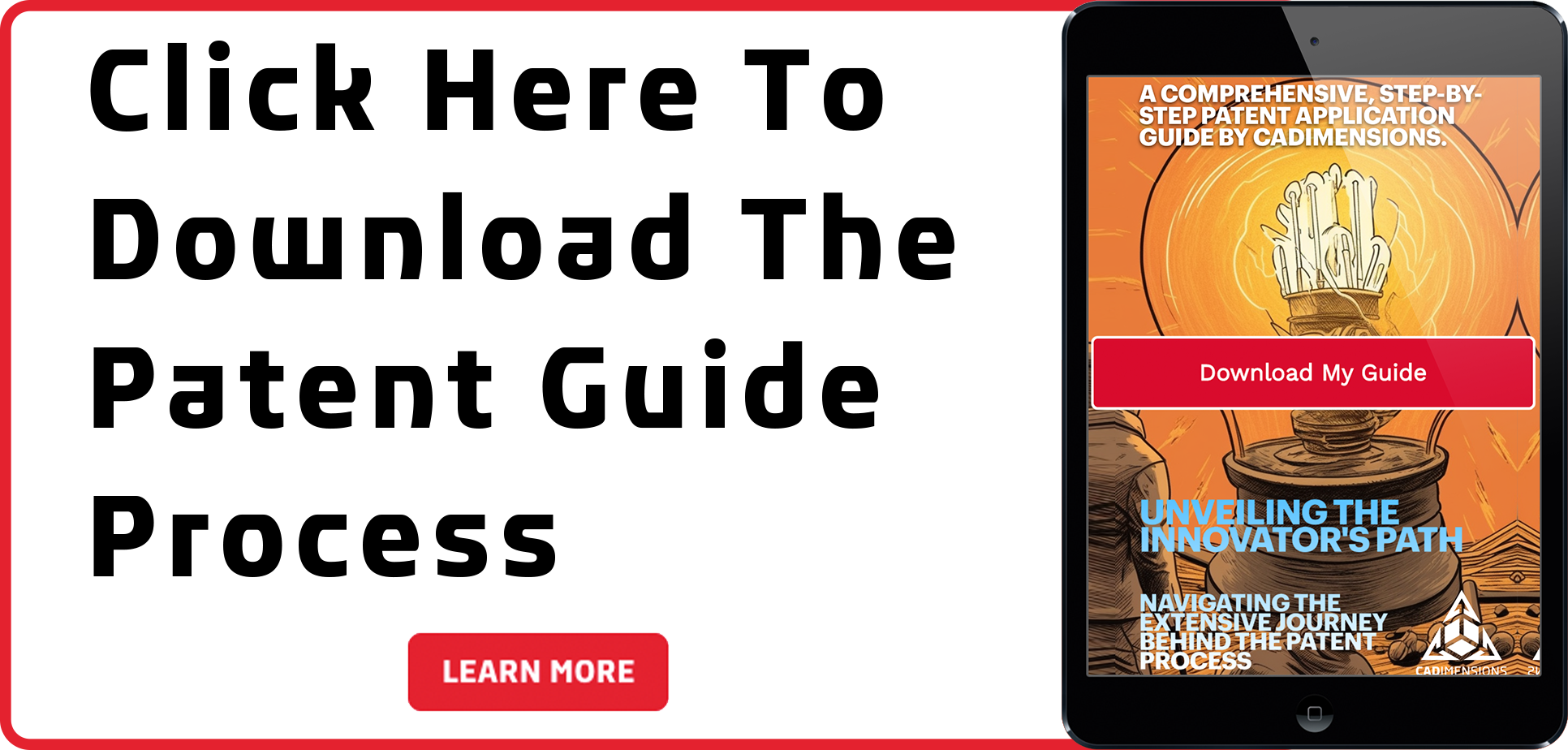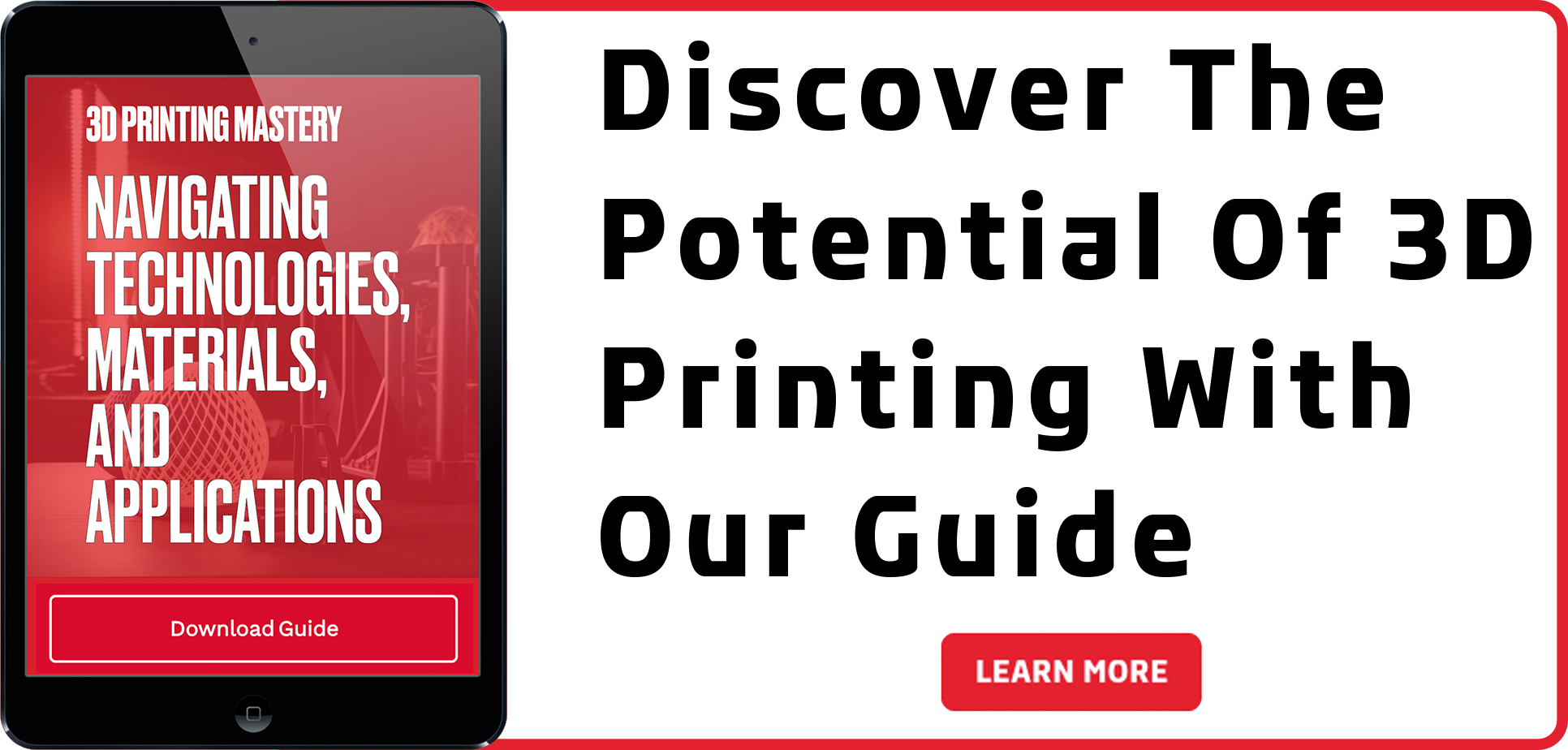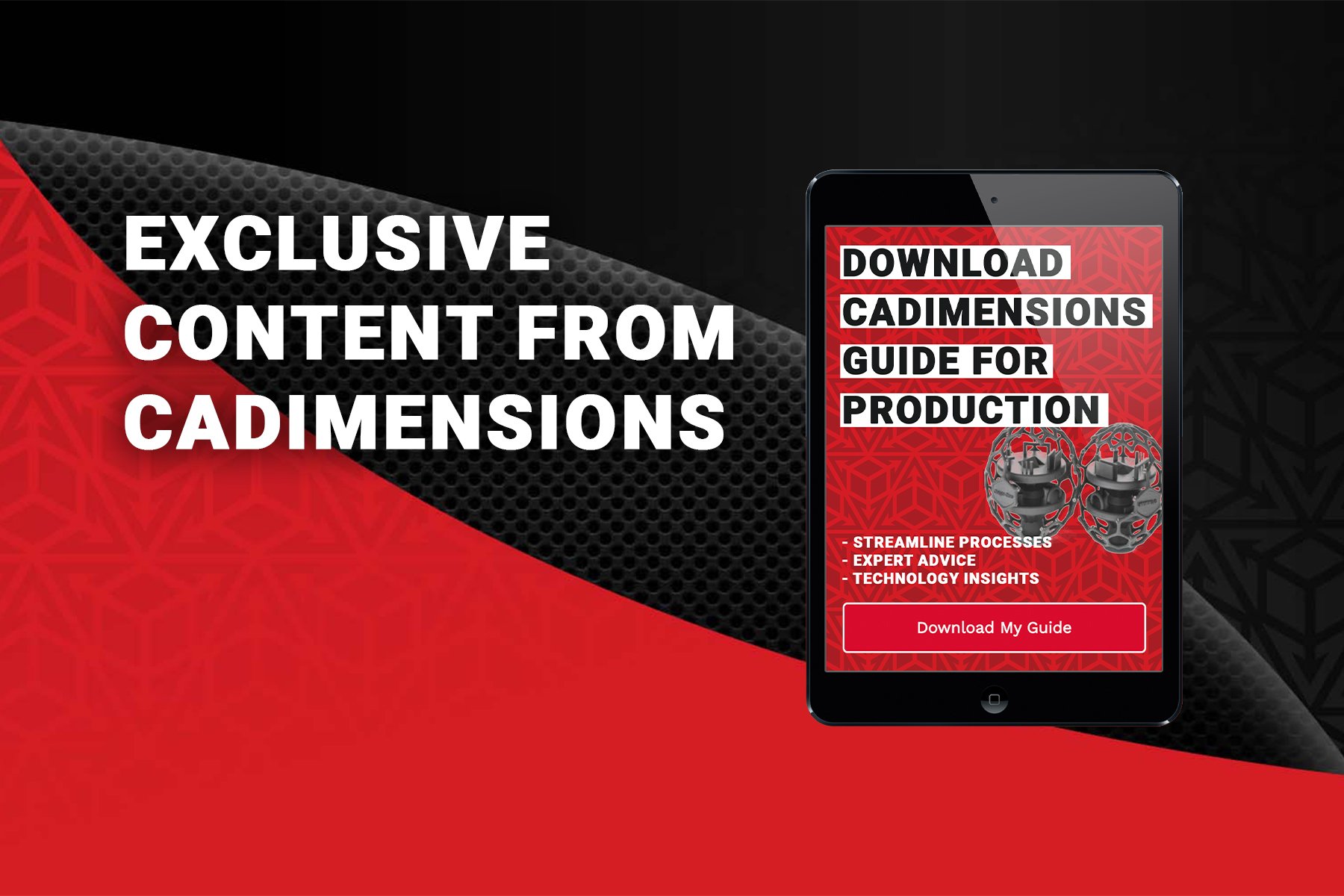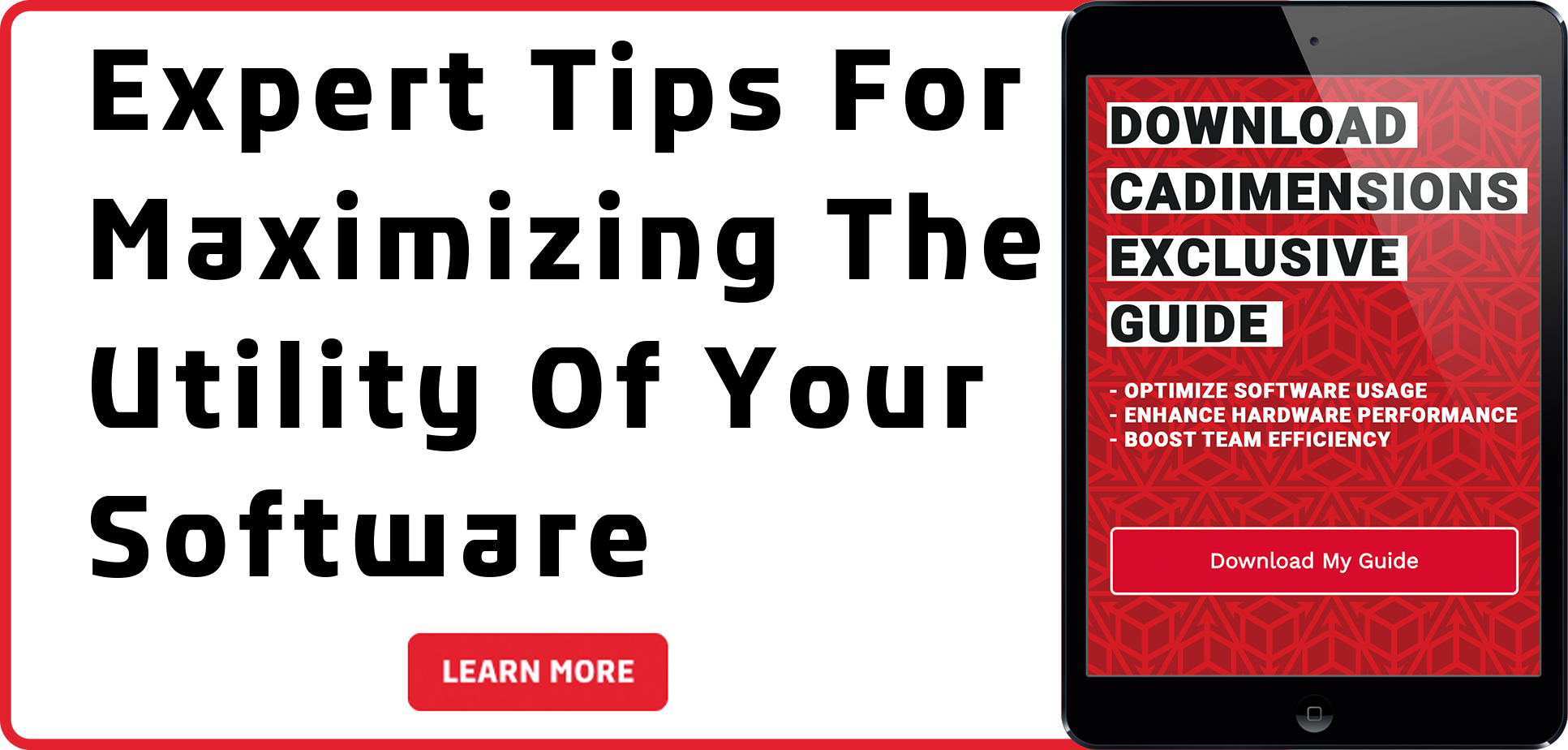SolidWorks 2025: 10 Hidden Gems You Won't Want to Miss
I have been using SOLIDWORKS since 2000, so there have been thousands of new features and products introduced by SOLIDWORKS over the years that I have used the software. SOLIDWORKS 2025 is no different – there are over 200 new features or enhancements to this iteration of the software. I’m going to give my top 10 new enhancements to the 2025 version of the software.
1. Sheet Metal Enhancements
I have designed a lot of sheet metal parts in my 24 years using SOLIDWORKS, so I always get excited to see new features with it. My favorite sheet metal features for 2025 are bend notches and multi-length edge flanges.
Adding bend notches can help brake press operators line up the bend, allowing for faster tooling setup and more accurate parts. You can choose different notch shapes, including circular, rectangular and triangular; then choose the size of the notch.

You have been able to edit the edge flange lengths in SOLIDWORKS by hitting the “Edit Flange Profile” button as you create the edge flange. It added extra clicks and wasn’t the most intuitive workflow to complete, so there is a new option in SOLIDWORKS 2025.
You can now check the “Multi Length Flange” box within the Edge Flange interface and you will see dimensions come up on the screen to determine the length of the edge flanges that you are adding to the model.
To have this box always checked on, you can also set a property inside your Document Properties > Sheet Metal called “Automatically add Flange Length dimension to flange profiles.”
2. Display State Table
Many years ago, SOLIDWORKS introduced Configuration Tables where you could create new configurations, add dimensions, features and more to it. Now, SOLIDWORKS has created Display State Tables, which work similarly to configuration tables. You can toggle the visibility of components from the table view or the graphic window.


3. Document Group
A lot of times when I’m in the middle of a project, I tend to open up a lot of assemblies, part files and drawings. Every time I shut down SolidWorks and reopen the next day to continue working, I often need to open up the same files. In a new, really cool feature I haven’t seen in any software before, you can now create a “Document Group” out of the files that you have open in the current session. To do this, hit the Window pulldown menu and select “Create Document Group.”

When you open the home screen or recent documents window, you can now see a tab for Document Groups along with the groups you have previously created. Just like other areas of SOLIDWORKS, you can pin groups so that they appear at the top of the list.
4. Y-Axis Up or Z-Axis Up
SOLIDWORKS now supports your “Up” axis to be either the Y-axis or the Z-axis when you start a new part or assembly file. This will help customers that use multiple CAD systems where the axis in the vertical direction is not the SOLIDWORKS-traditional Y-Axis.
5. Pattern Reference Geometry
You can now create linear or circular patterns of reference geometry, specifically Axes and Planes. Similar to other circular and linear patterns, you can control the instance and spacing parameters in both directions; plus you can vary, skip or delete instances. There are a couple of limitations to this new feature:
- The plane pattern will not pattern a sketch if there is one on the initial plane.
- A pattern can only pattern a single piece of reference geometry (i.e. one plane or one sketch at a time)

6. Repairing Dangling Relations or Dimensions
You can quickly repair dangling entities within 2D sketches using a new automatic tool to fix ese errors. For relations, you can “Repair All Dangling” or find replacement entities if you fix one at a time. Note that this requires a nearby entity or edge to the dangling entity in order to repair it.
7. Defeature Silhouette Method for Parts
When you want to protect your intellectual property while sharing files with customers or vendors, many companies want to remove specific features from their models so that they cannot be reverse engineered. Defeature has been around for quite some time where you can defeature parts and assemblies to make a simplified model. In SOLIDWORKS 2025, you can now use the Silhouette option, which had previously been available with Assembly Defeature. You can use this option for single or multi-body parts with simplification methods including:
- Bounding Box
- Cylinder
- Polygon Outline
- Tight Fit Outline
- None (Copy Geometry)

8. Measure Projected Area
You can measure the projected surface area of components, bodies or faces as long as the selection is a solid or surface body. If you are a mold designer, this tool can be very useful to calculate the cost of the part and to figure out the machine tonnage required. In the measure tool, select the face/plane in the “Projected On” dialogue box. Select the body and see what the projected area is of the part.
9. Mesh Improvements
As 3D scanning technology improves, I find myself working with scan data more often than I did 5-10 years ago. Once upon a time, SOLIDWORKS couldn’t do much of anything with mesh files- they would come in as a graphic body and that was it. For the last several releases, we can now bring this data in and work to create mesh data and eventually surface geometry. In SOLIDWORKS 2025, there are enhancements with mesh data that helps your workflow if you work with scan data frequently.
We are now able to use the Convert Mesh BREP to Standard BREP command to convert mesh BREP faces with recognized geometry to standard BREP faces. Recognized geometry refers to data that has well defined planar, conical, cylindrical and spherical geometry that does not have much noise.
The first step is to segment the mesh to recognize the features of the model- in this case, it was segmented into cylindrical, spherical and planar faces.
From here we can then use the Convert Mesh to Standard tool, which will give you feedback as to whether it recognizes the meshed faces or not.
The resulting model looks like a model that was built natively in SOLIDWORKS.
10. Linking Bills of Materials to Display States
There are plenty of times where you may want to show specific components of an assembly on a Bill of Materials. Traditionally you may need to hide a lot of rows from a BOM to make this happen or create a new configuration. An idea and new feature, which works similarly to Composer is to link a BOM to display states. You can now create a display state and have a BOM reflect the components shown within the display state rather than the entire model.
By leveraging these new capabilities, you can boost your productivity, improve the quality of your designs, and stay ahead of the curve in today's competitive landscape. So, don't wait! Click here to explore these exciting features and unlock the full potential of SOLIDWORKS 2025.