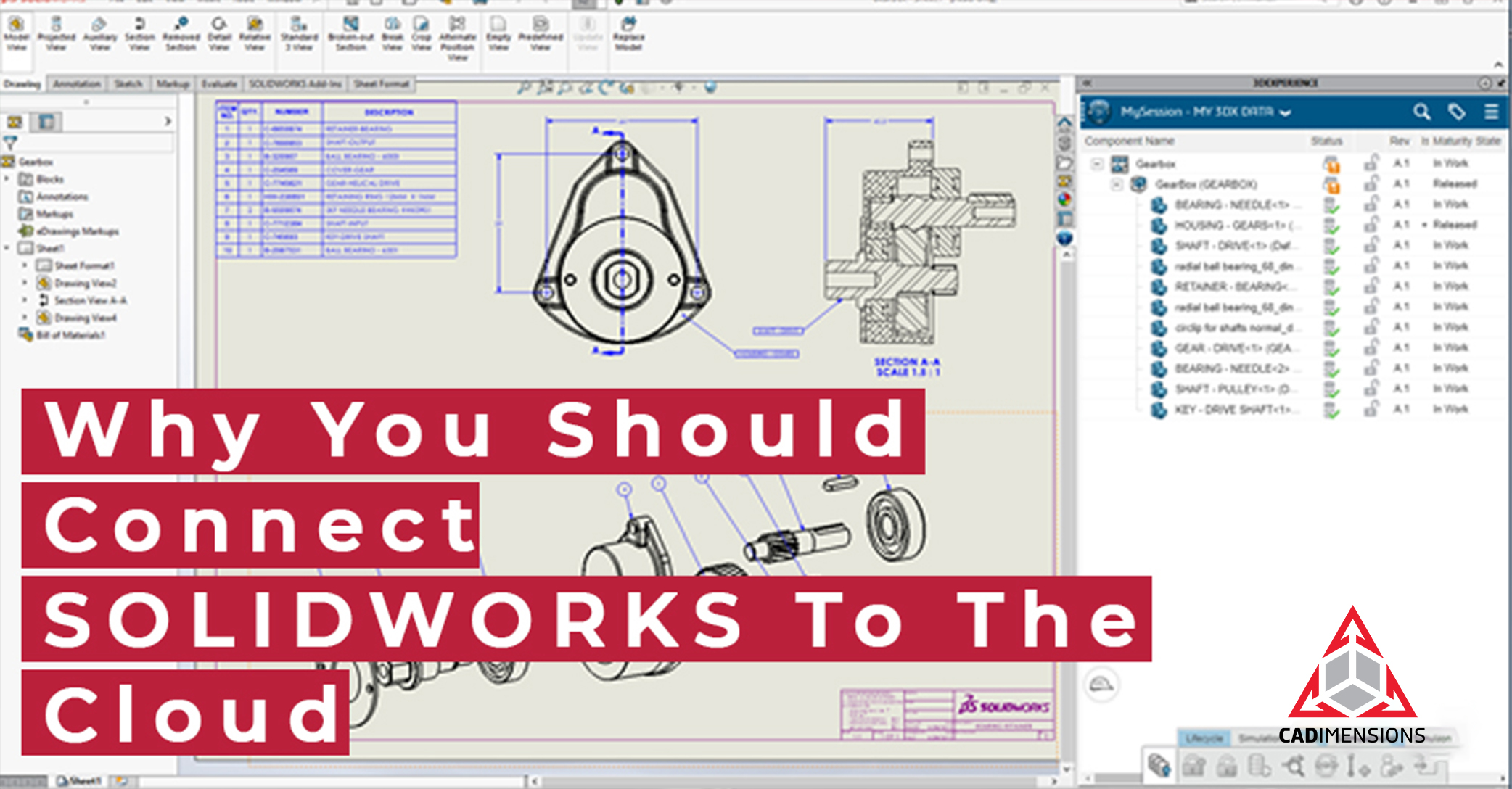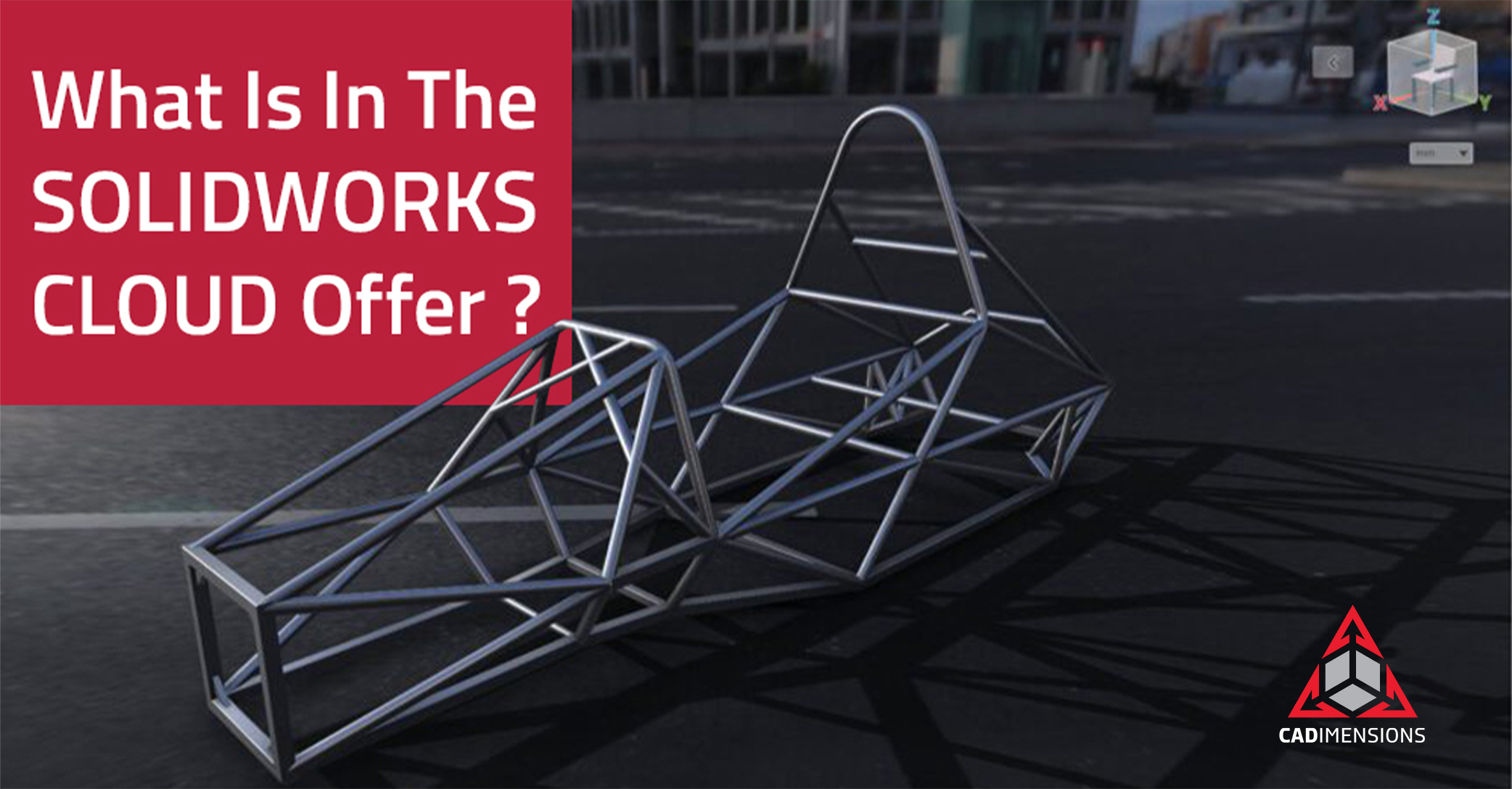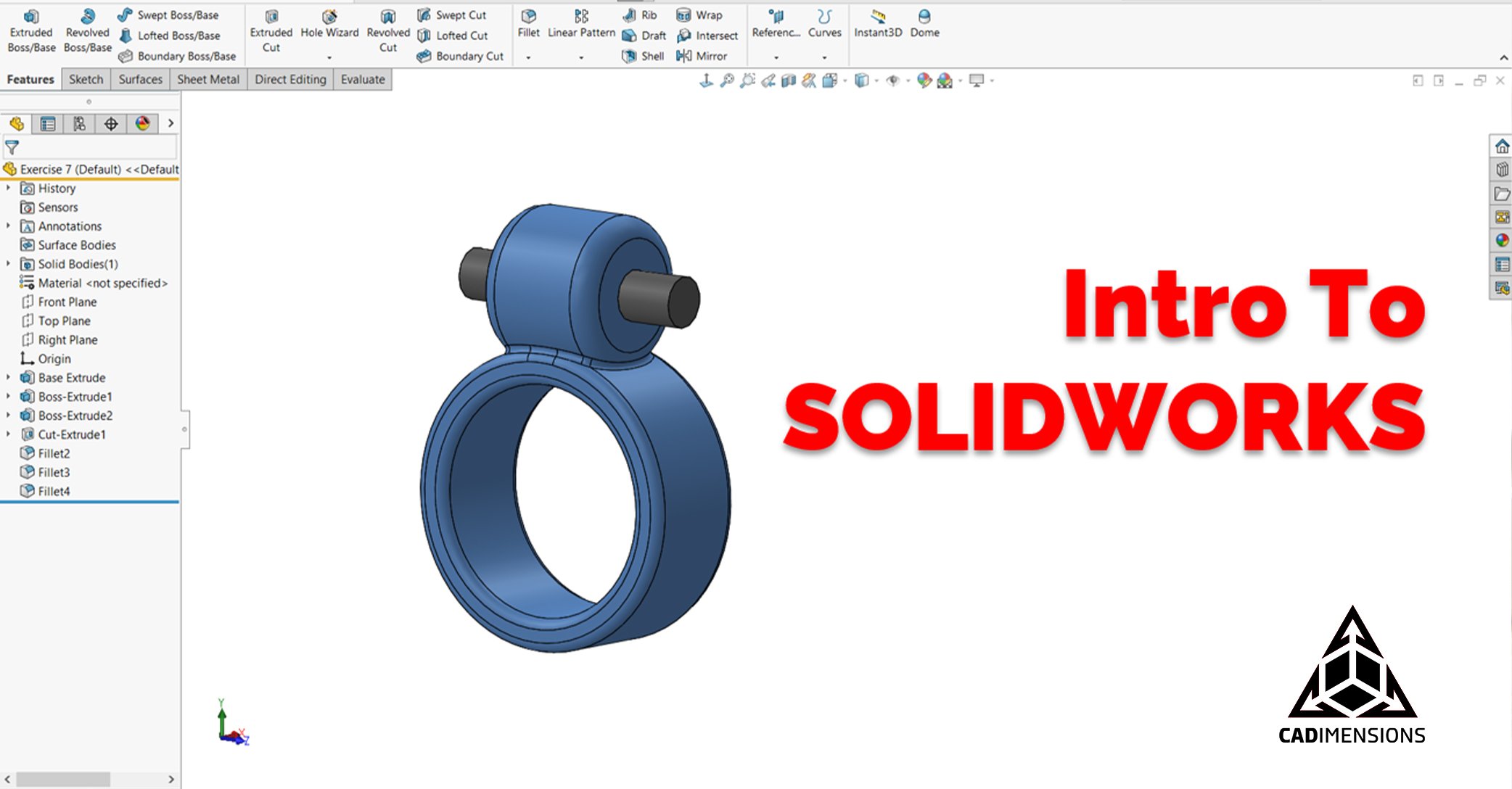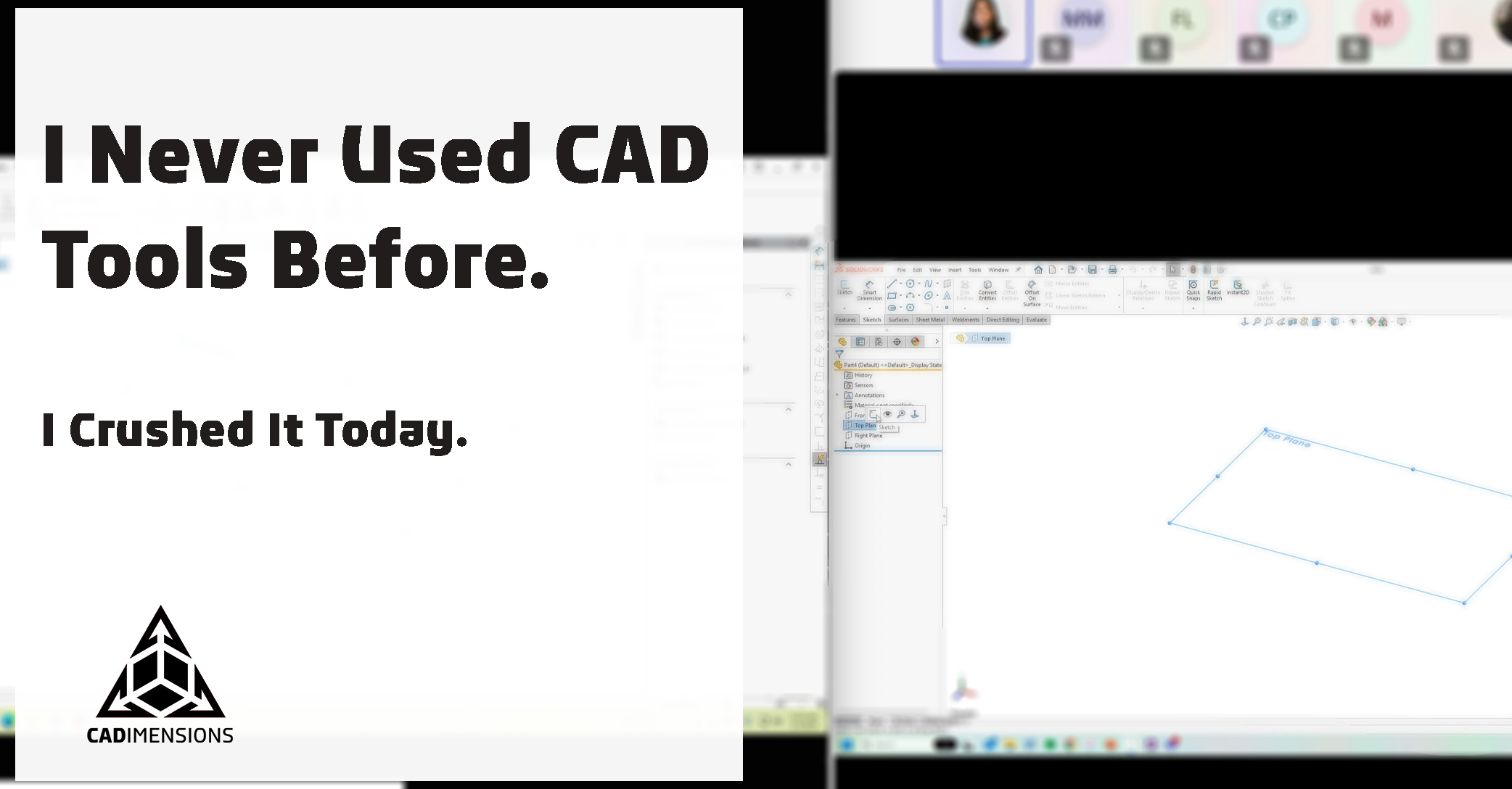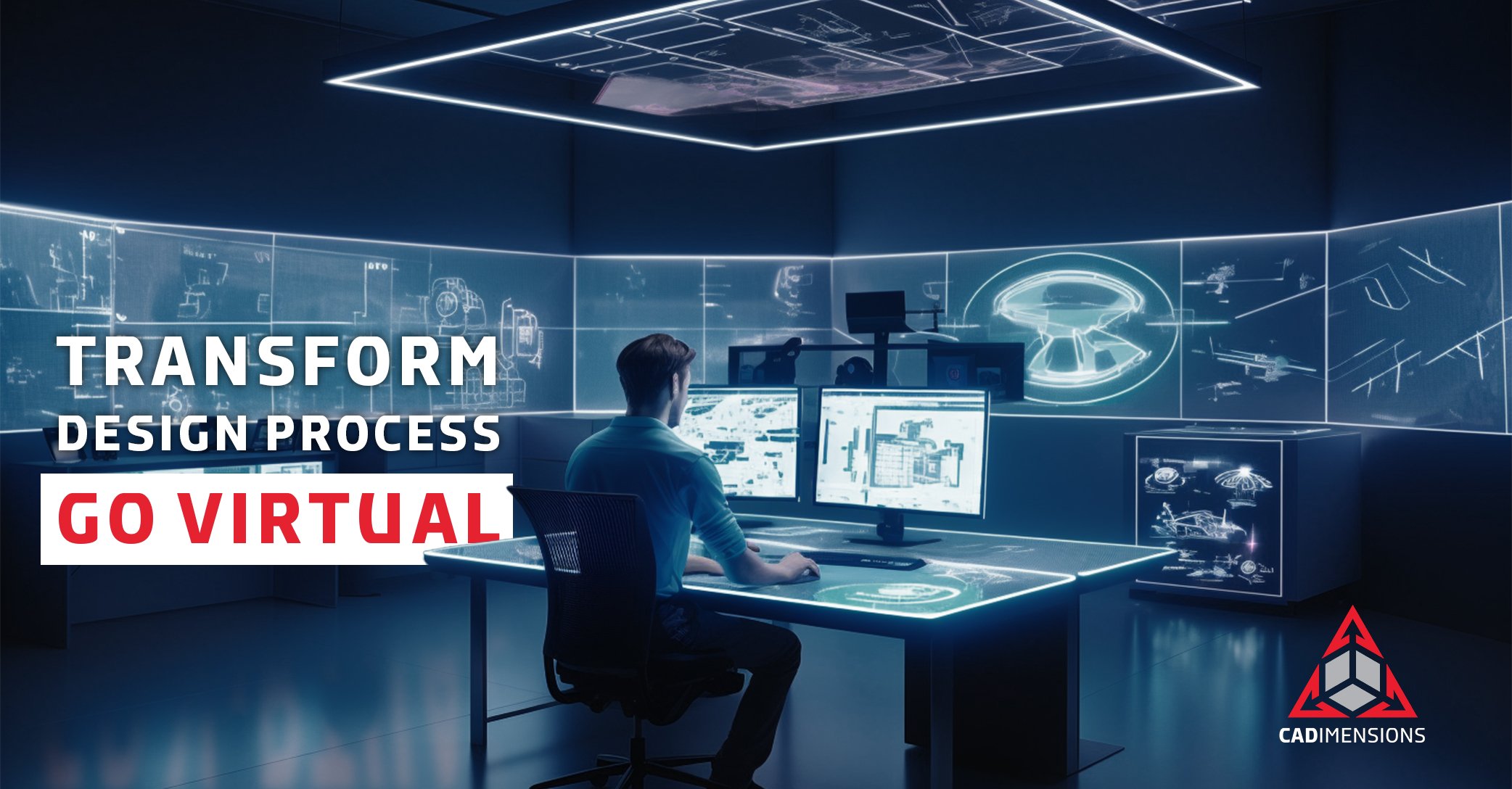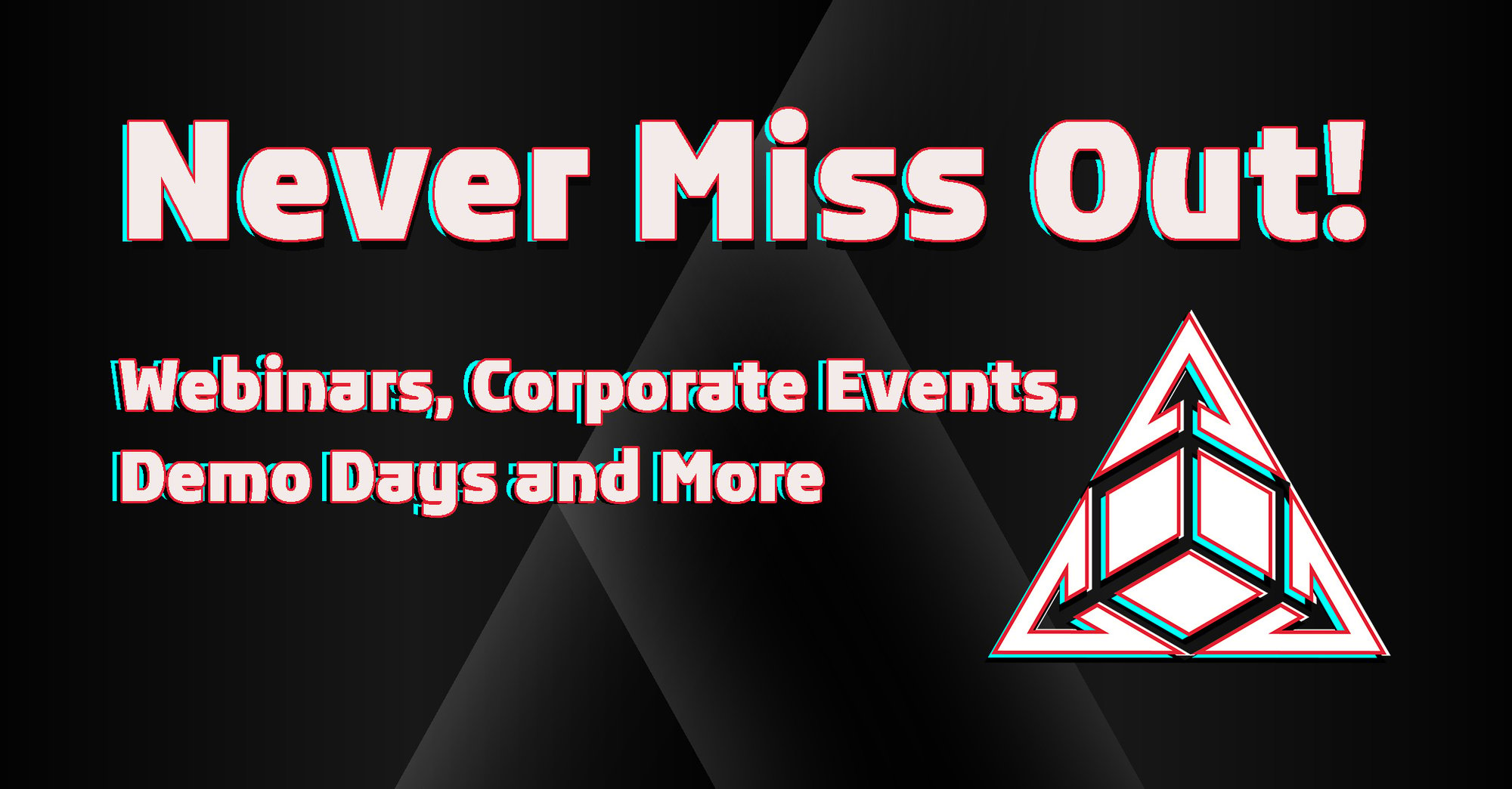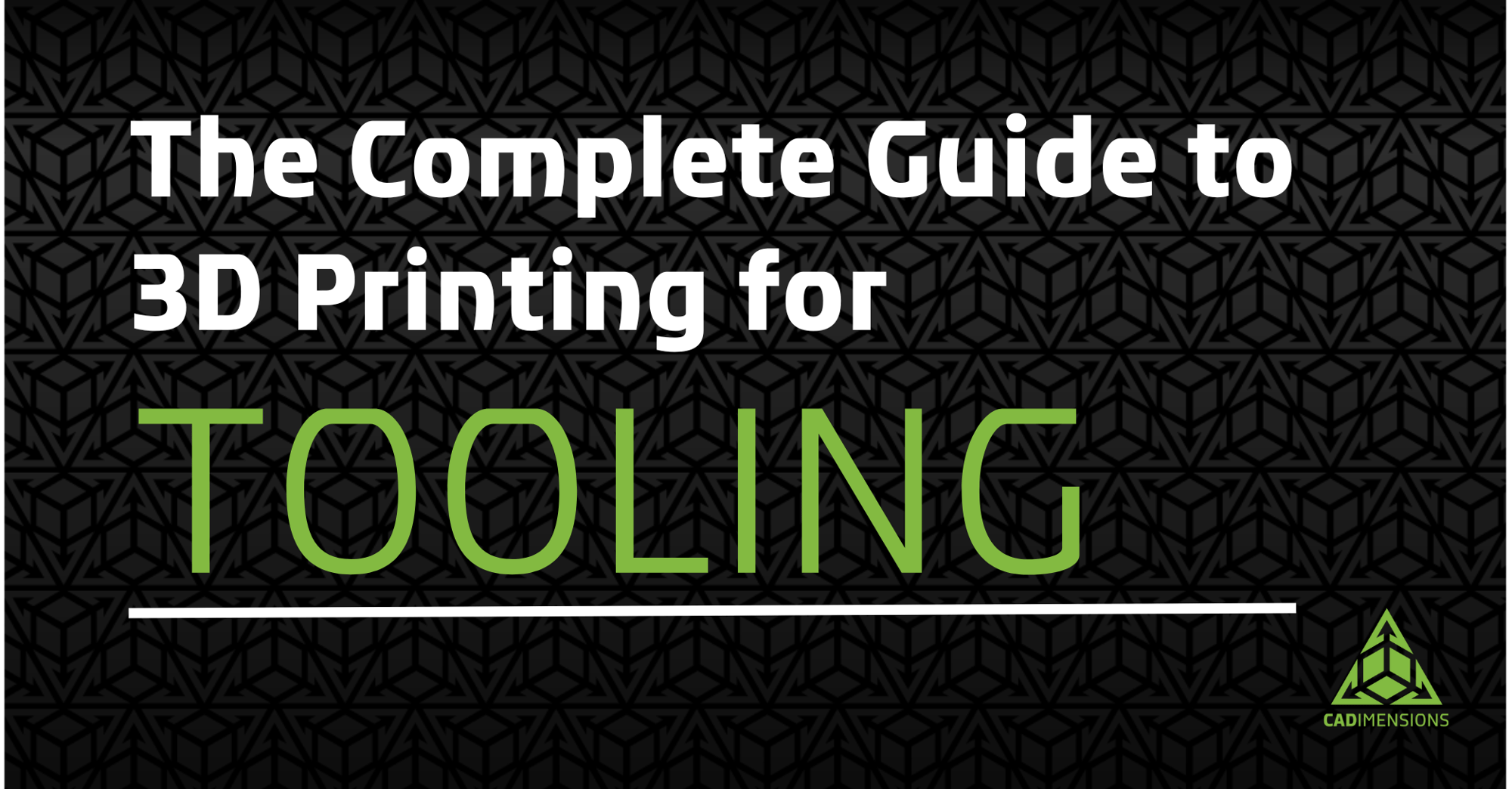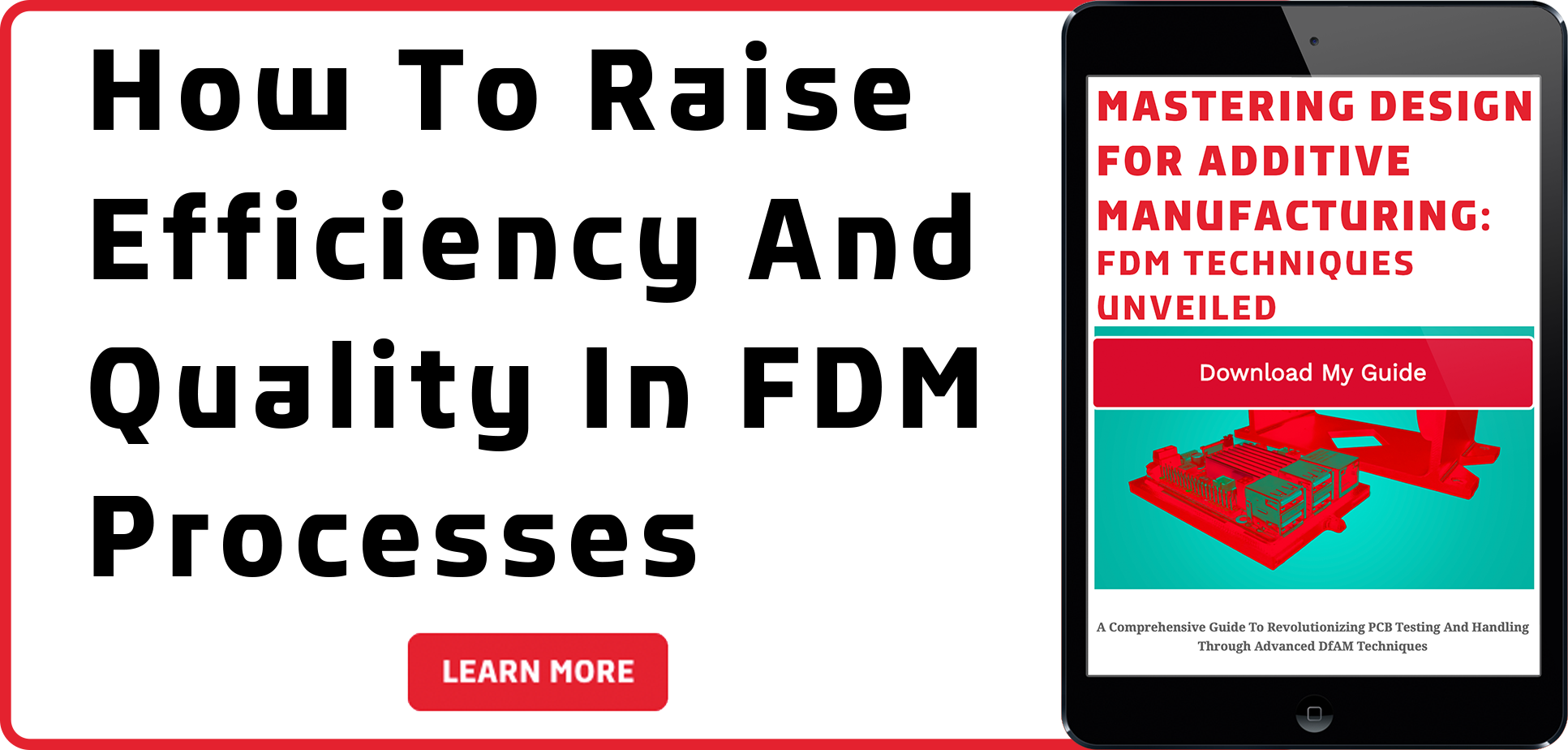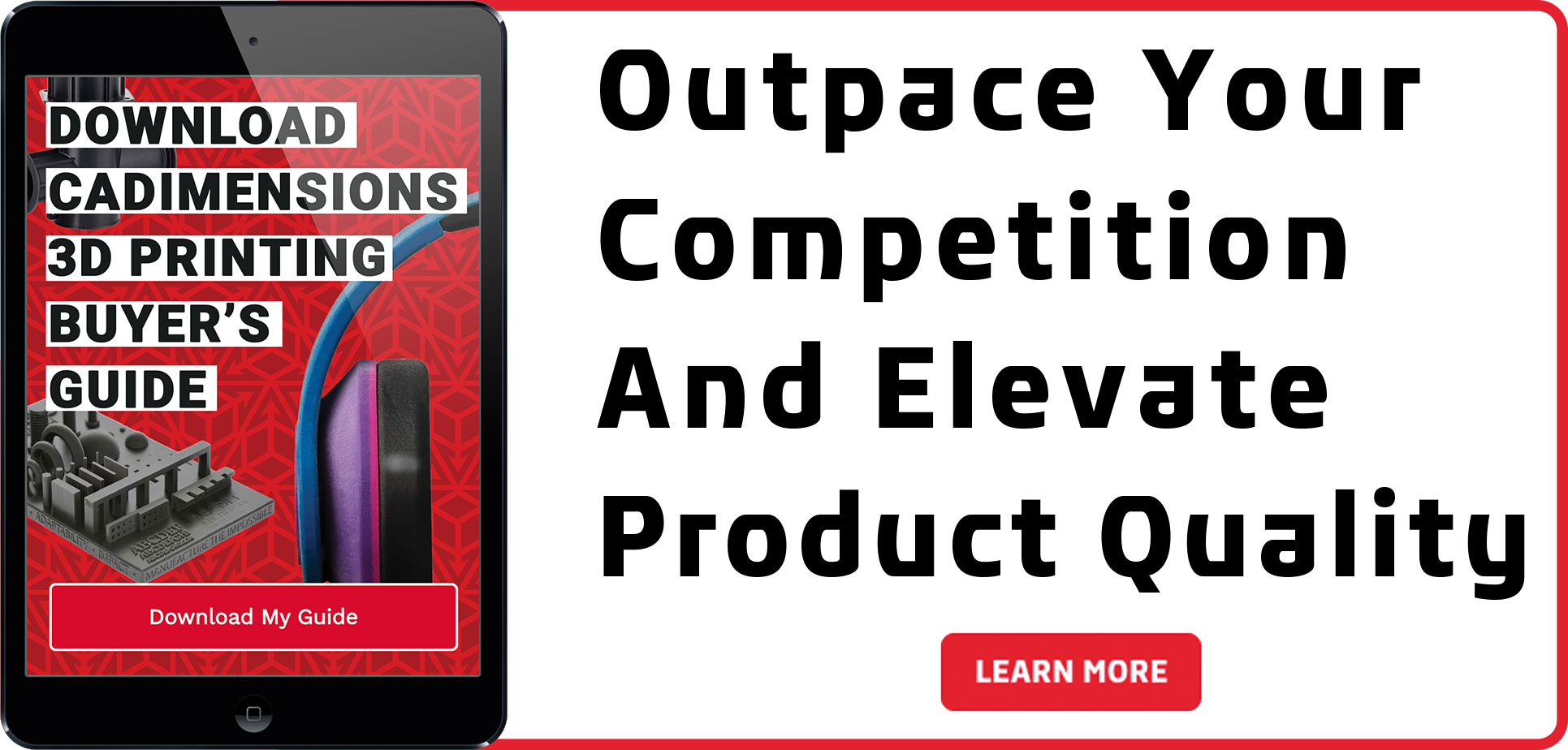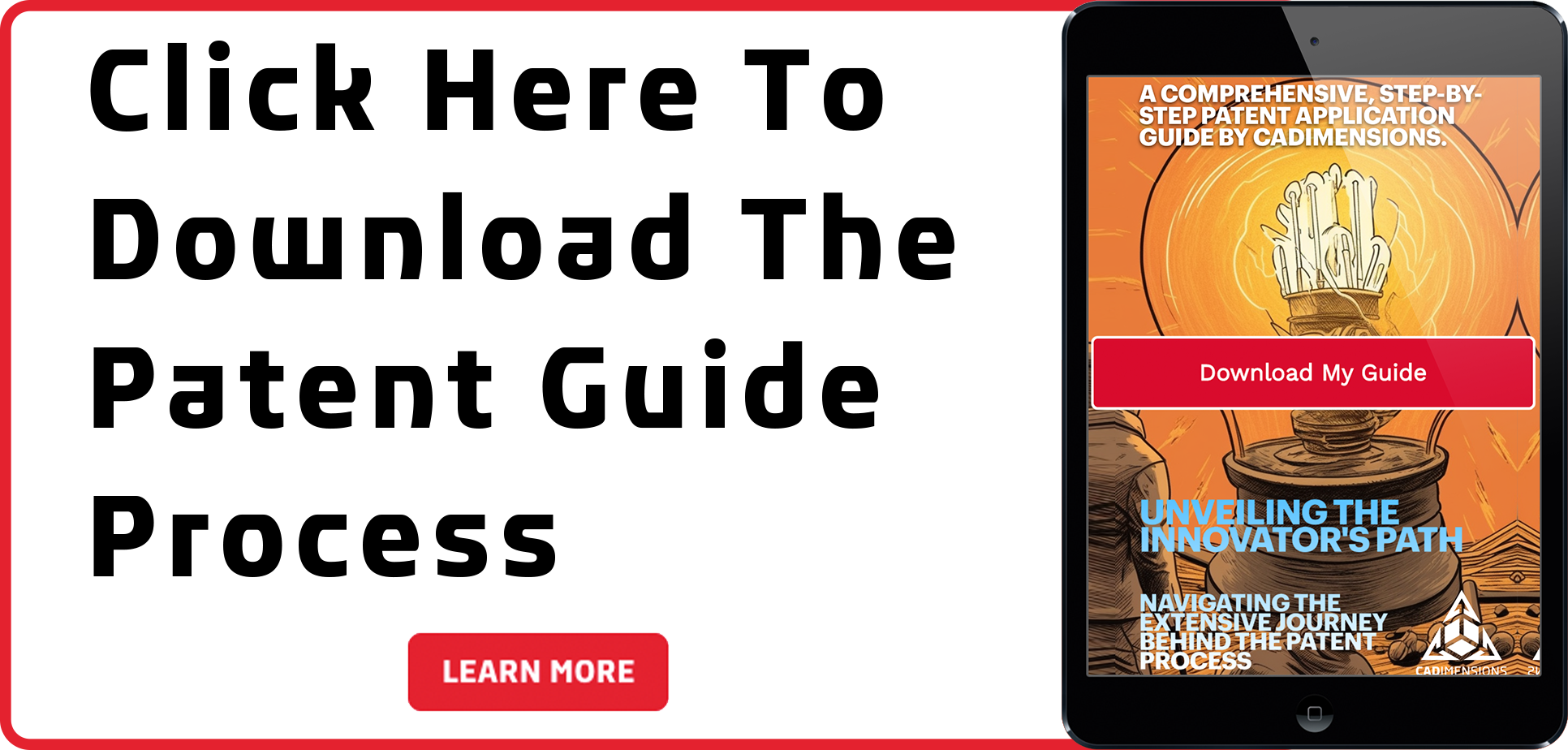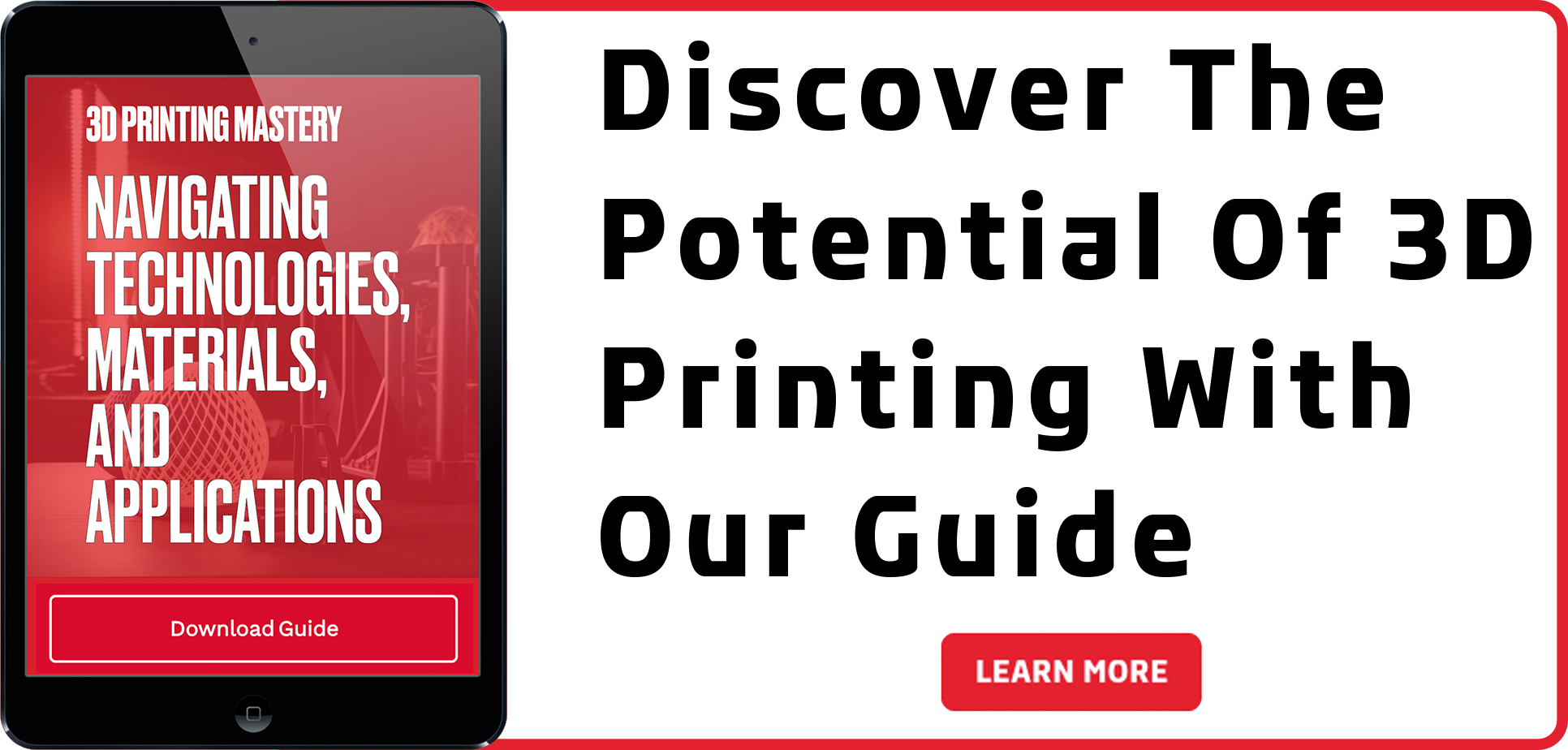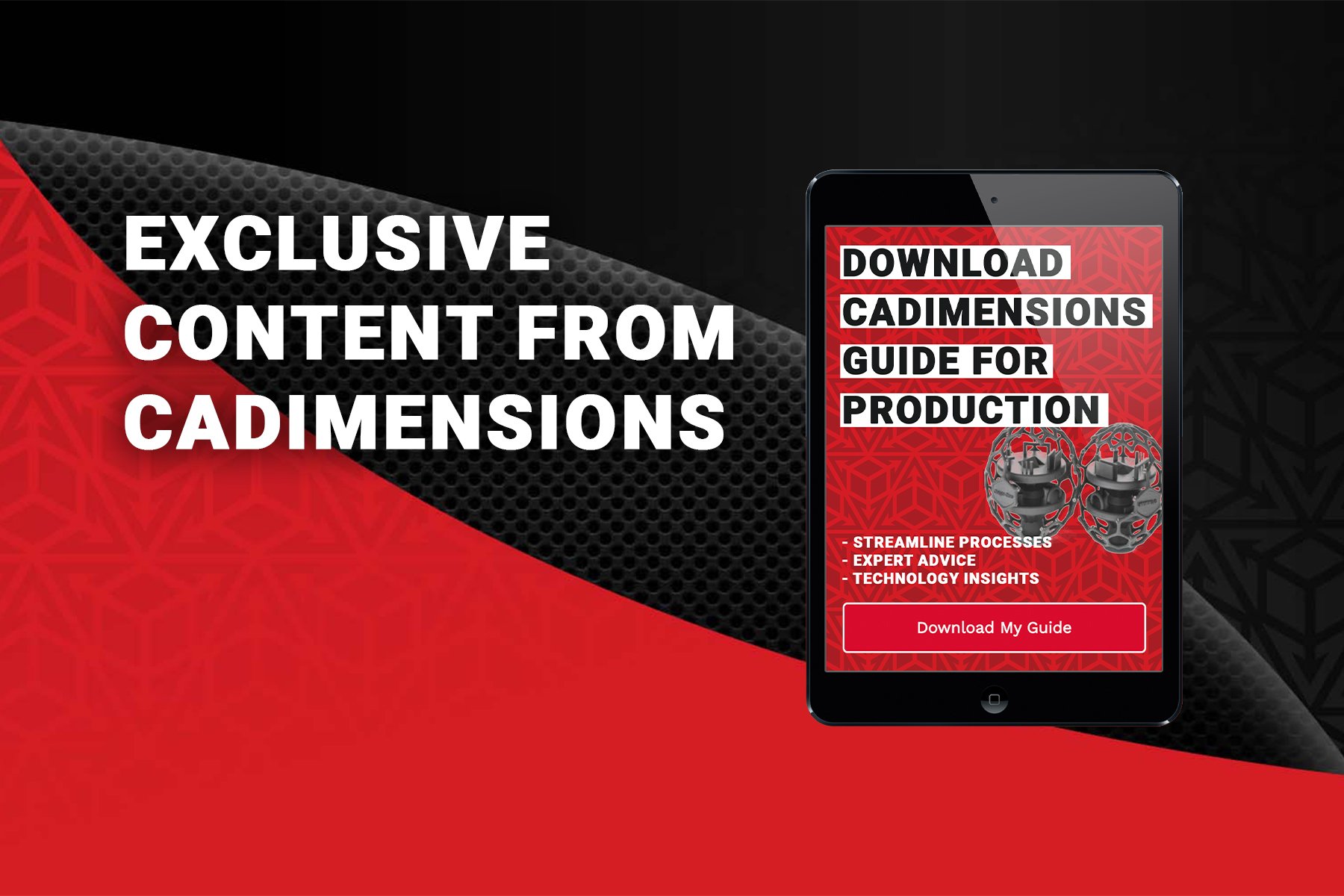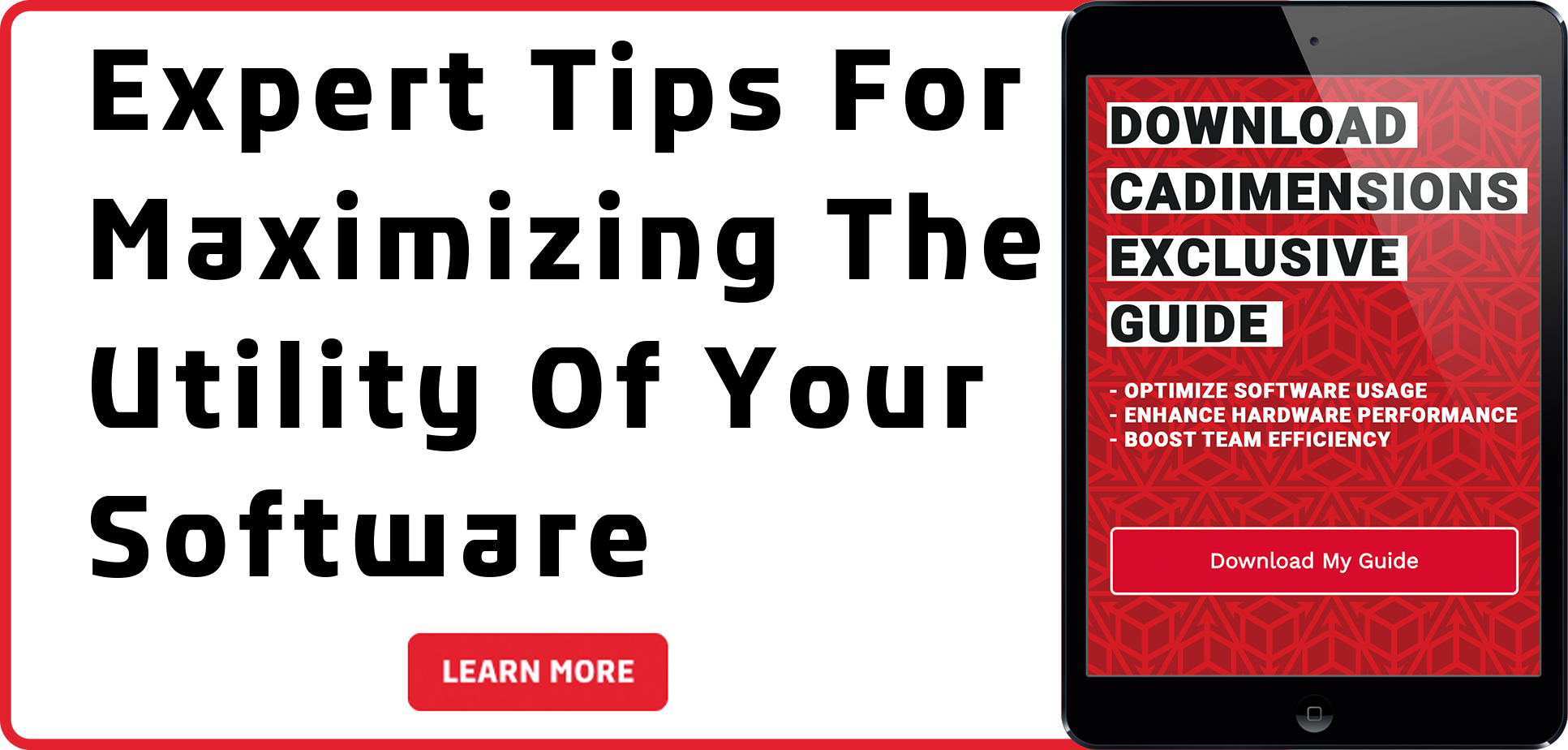What is SOLIDWORKS Connected?
You may have heard some rumblings over the past year around a variation of SOLIDWORKS called SOLIDWORKS Connected. But what is it? How does it differ? And why should I consider it? Let us start to unwrap this mystery for you as we paint a picture of why it could be the better choice for your engineering needs.
Defining SOLIDWORKS Connected
“SOLIDWORKS Connected is an always connected Design Package that is deployed and run from the 3DExperience Platform”
There are three things in that definition that can help us paint the picture of what SOLIDWORKS Connected is and how it may differ from Desktop SOLIDWORKS.
- Always connected- It requires an Internet connection. Maintaining a connection allows for you to access your data at any time. In today’s world, internet service providers offer high performance high uptime making a connection an afterthought.
- Run and Deployed- It is installed from the 3DExperience Platform. You will always be on the latest version and will be notified when a new version is to be installed. Launching it is done from the platform along with all other cloud applications.
- 3DEXPERIENCE Platform- 3DEXPERIENCE is like an operating system for the cloud applications that run on it. Windows computers need an Operating system to run. Cloud-hosted applications use 3DExperience as its operating system. The 3DExperience Platform gives the applications a standard look and feel and makes switching between applications a breeze
Learning More
Yes, there are differences between Desktop SOLIDWORKS and SOLIDWORKS Connected. Some tools that are used in desktop are not needed with the 3DExperience. With the addition of storing your design on the cloud, the workflow will vary. It is installed locally but launched from the cloud, just like desktop SOLIDWORKS. SOLIDWORKS Connected is packaged together with other tools to enhance the functionality. Learn more about the differences and packaging by reaching CADimensions team member today.