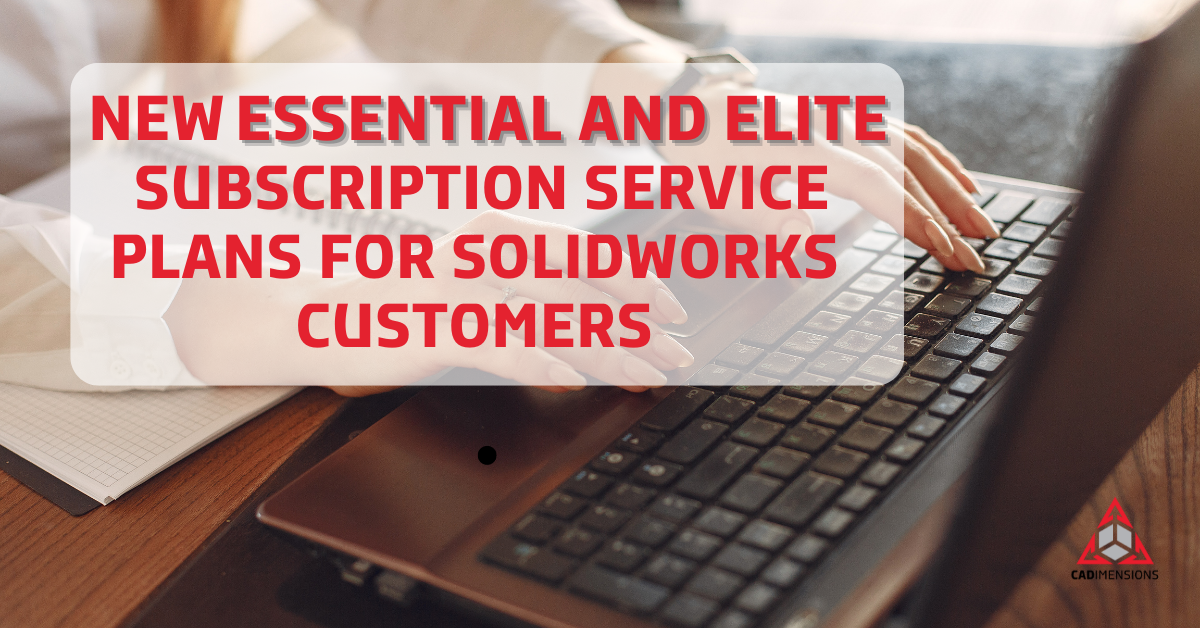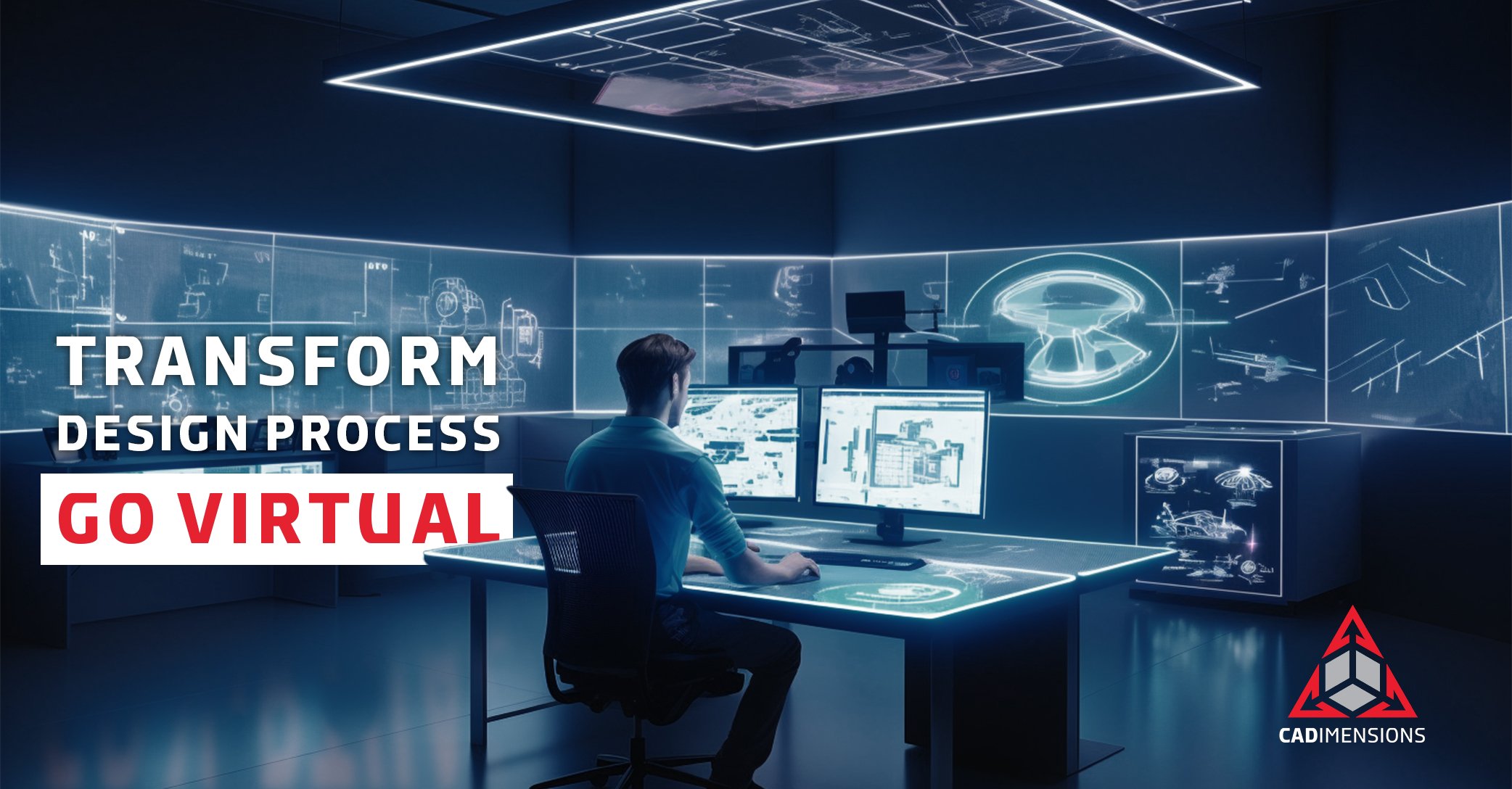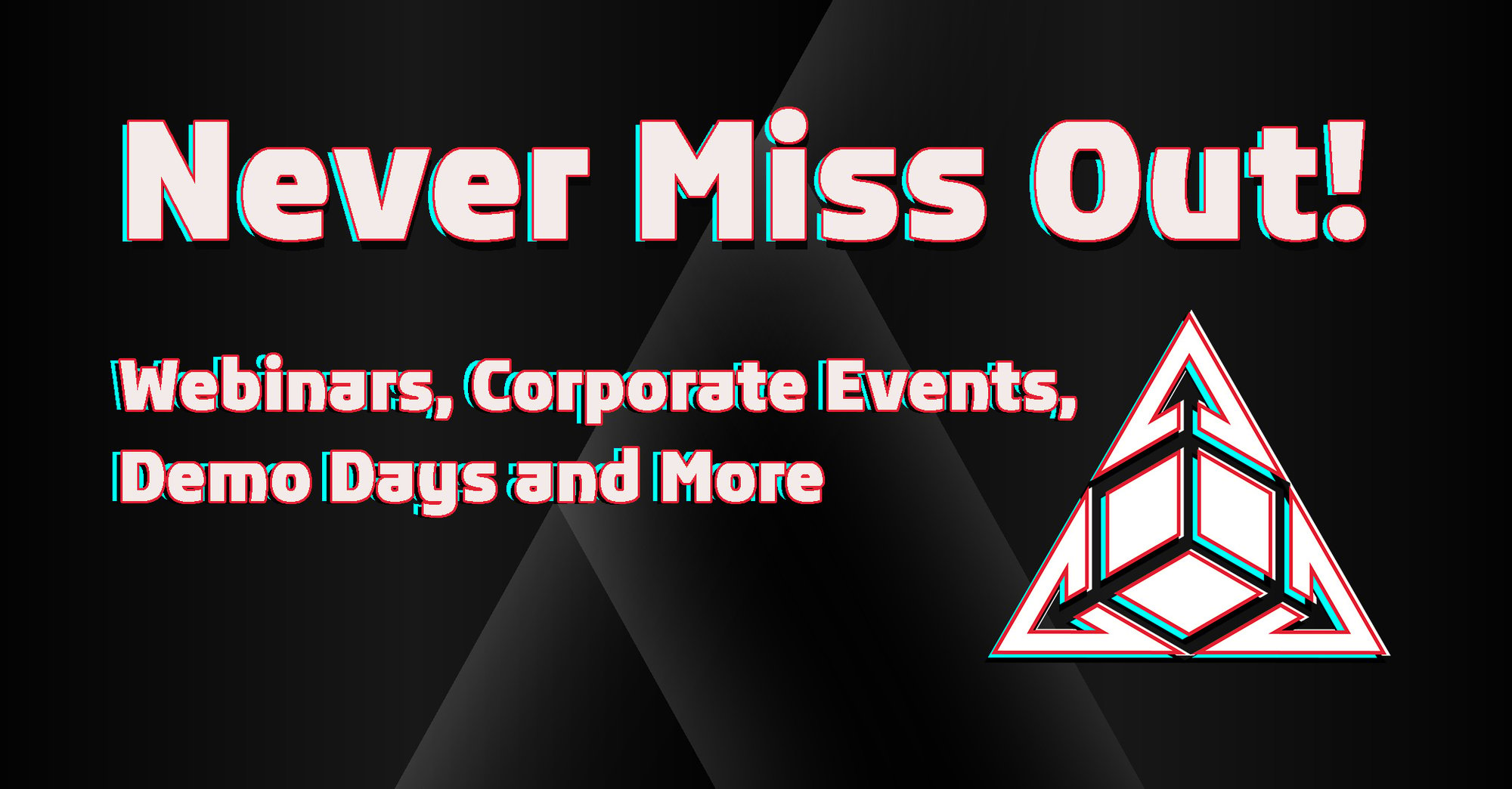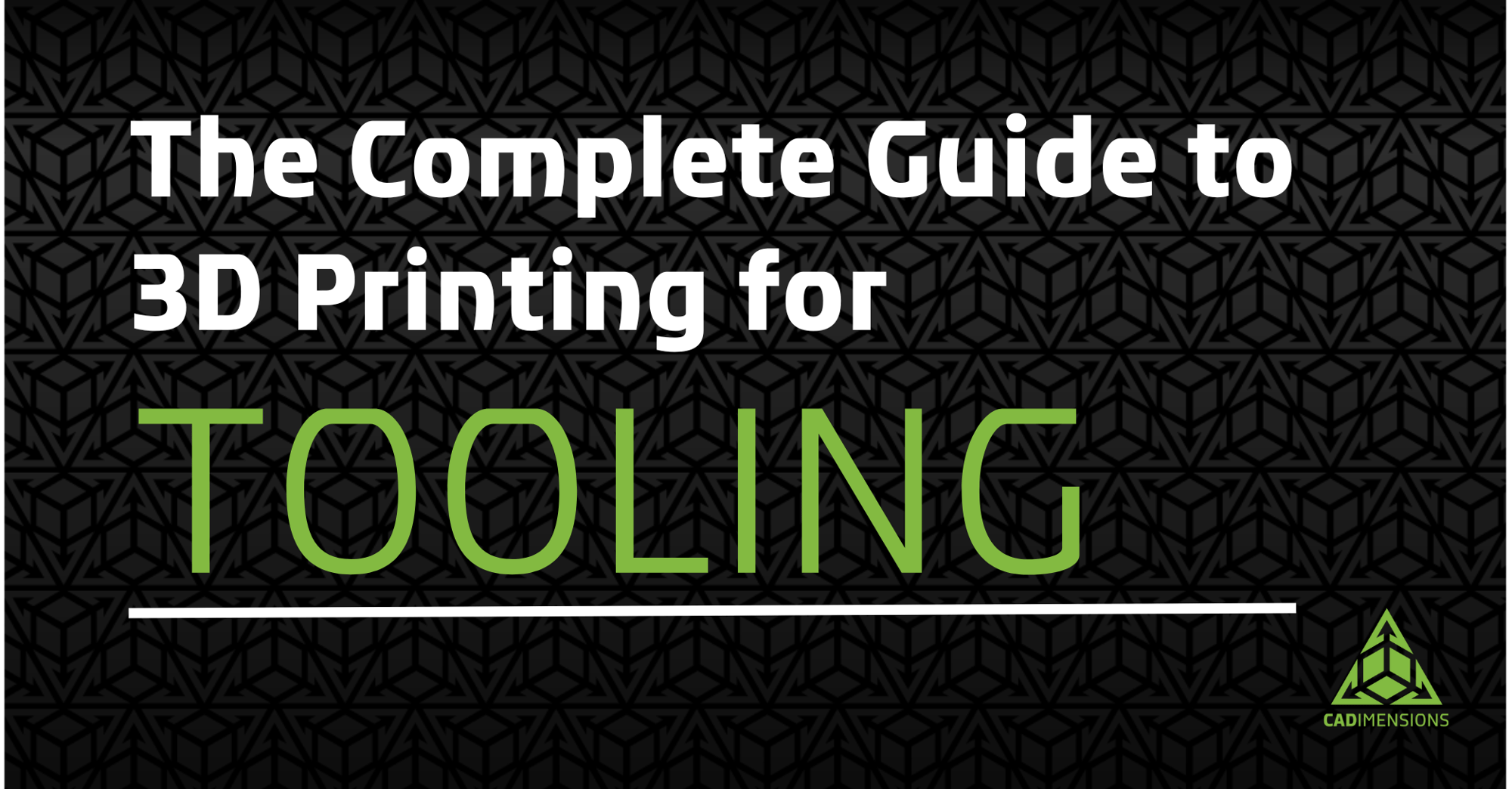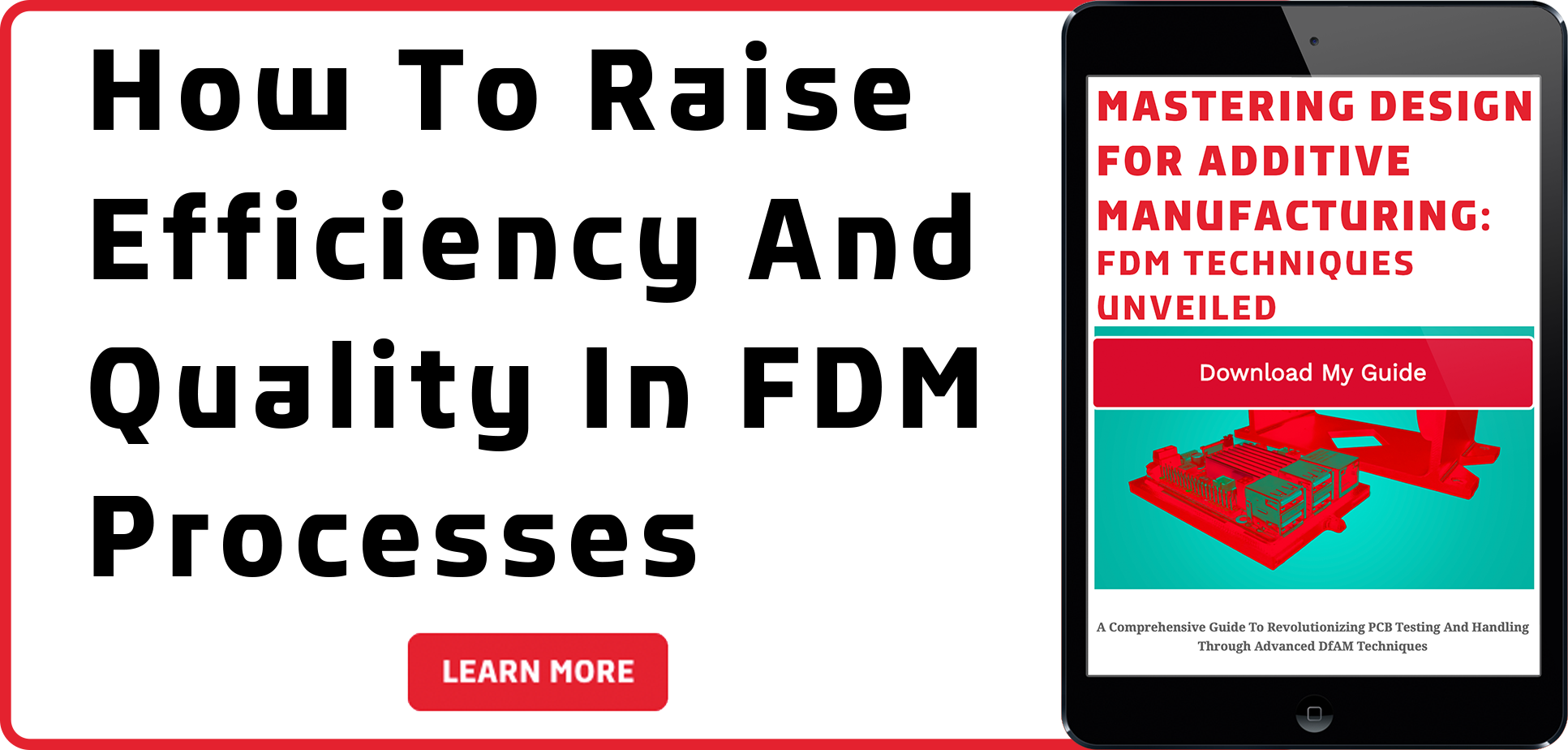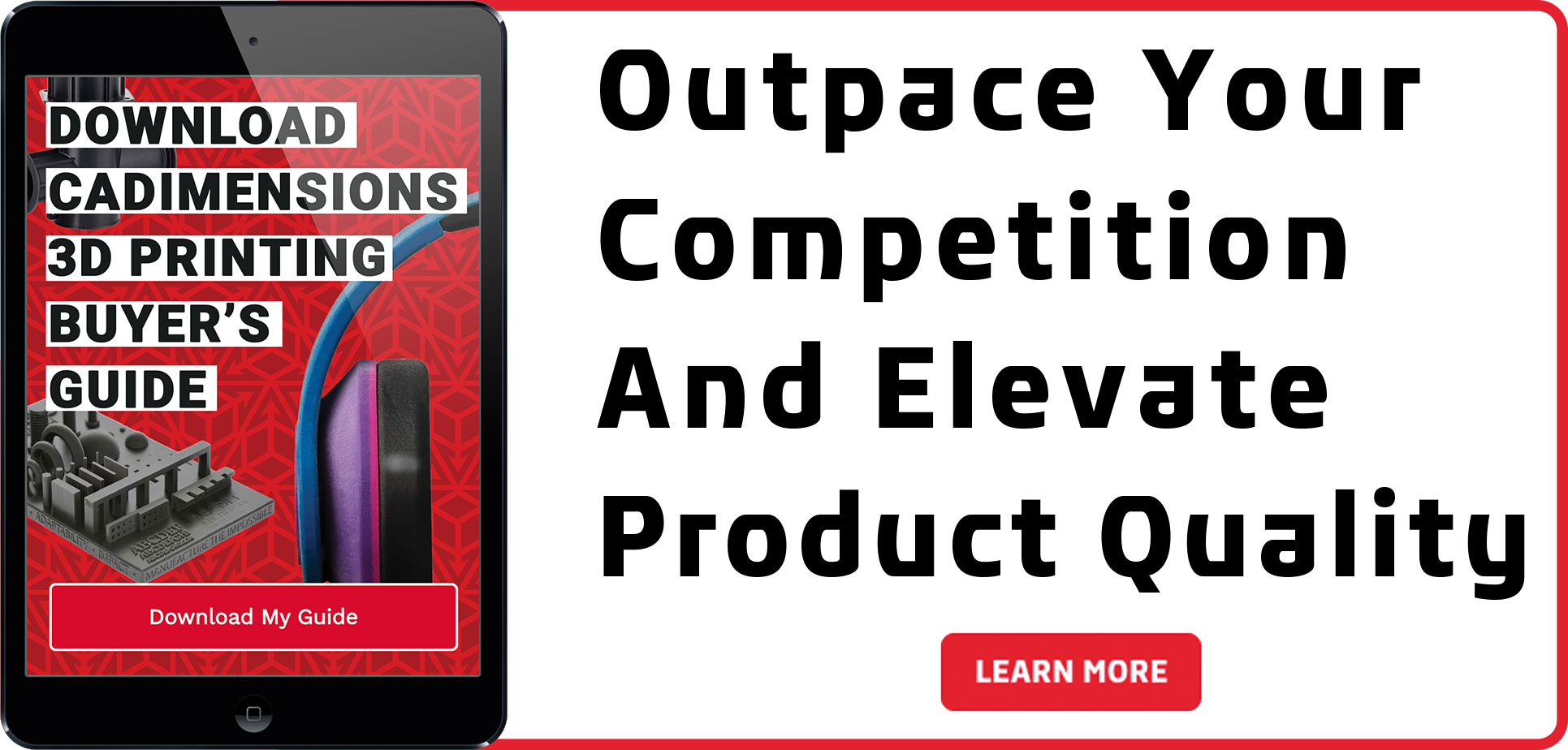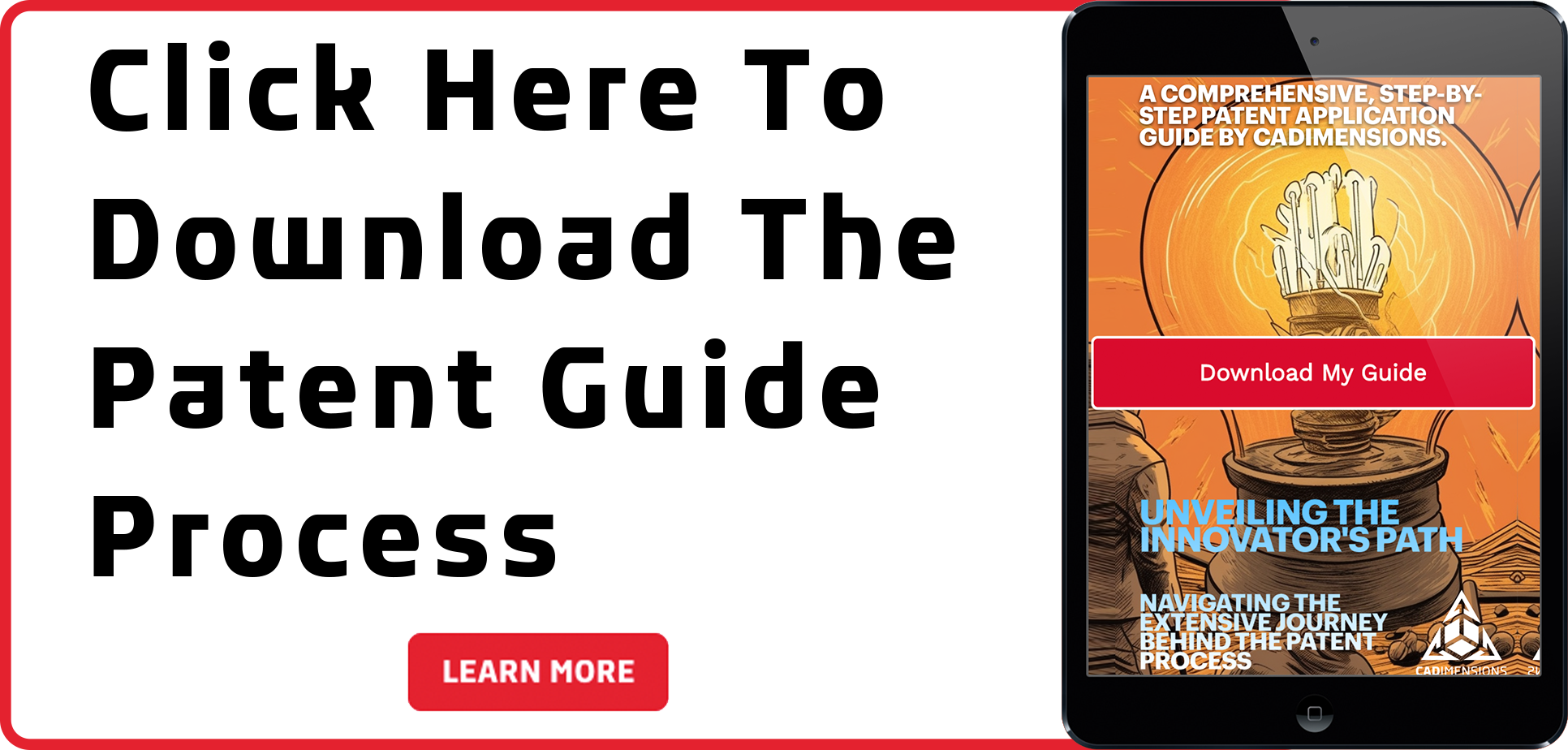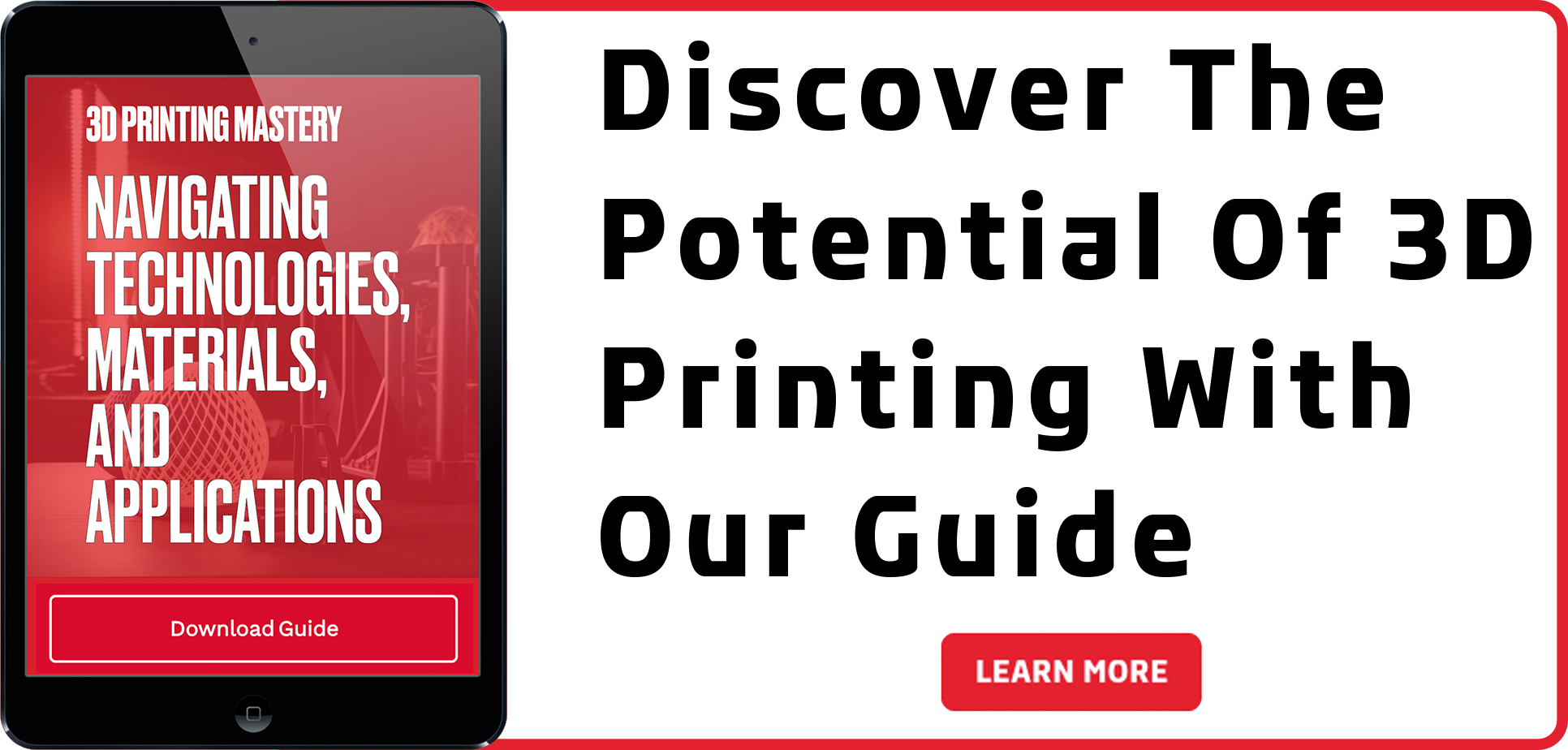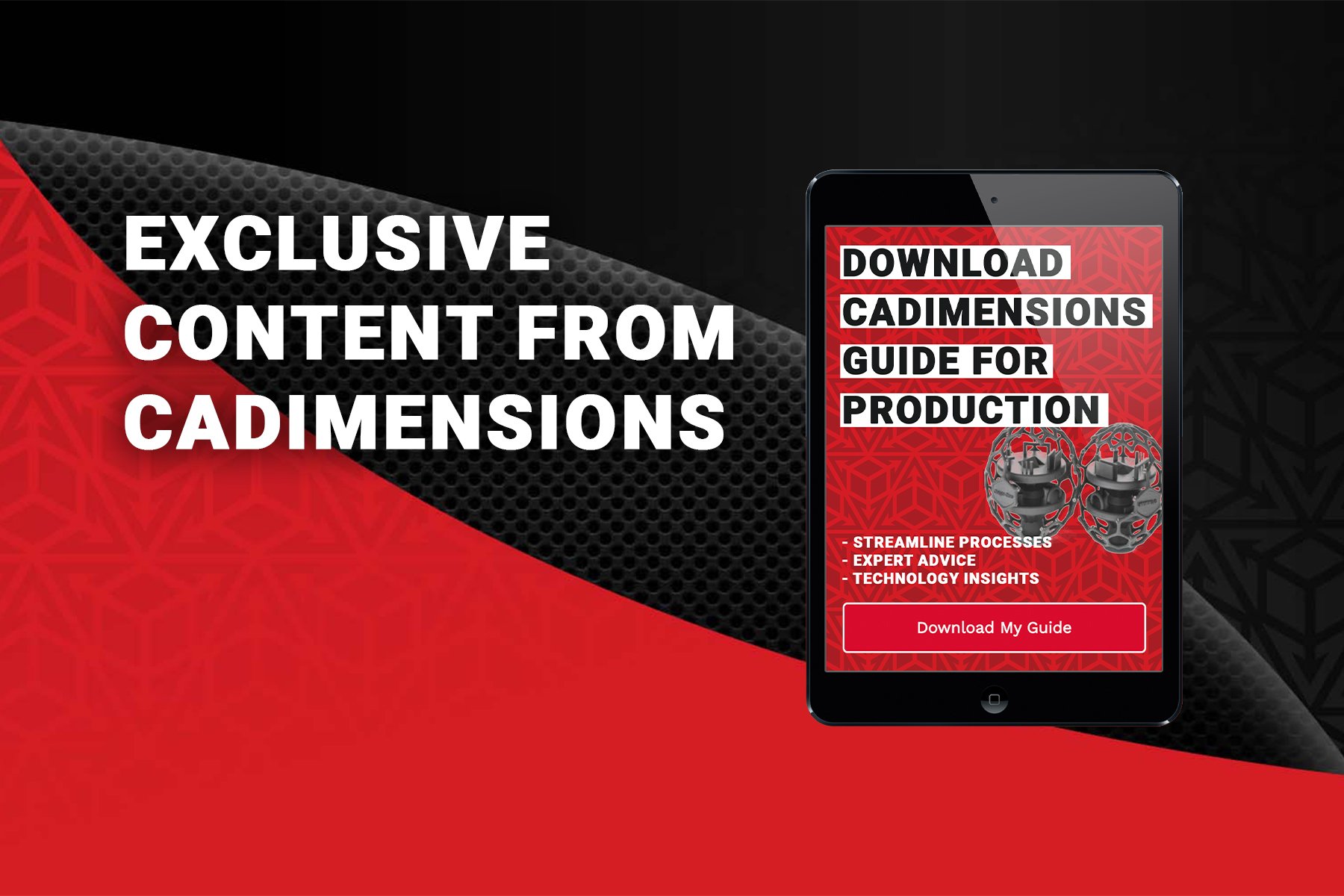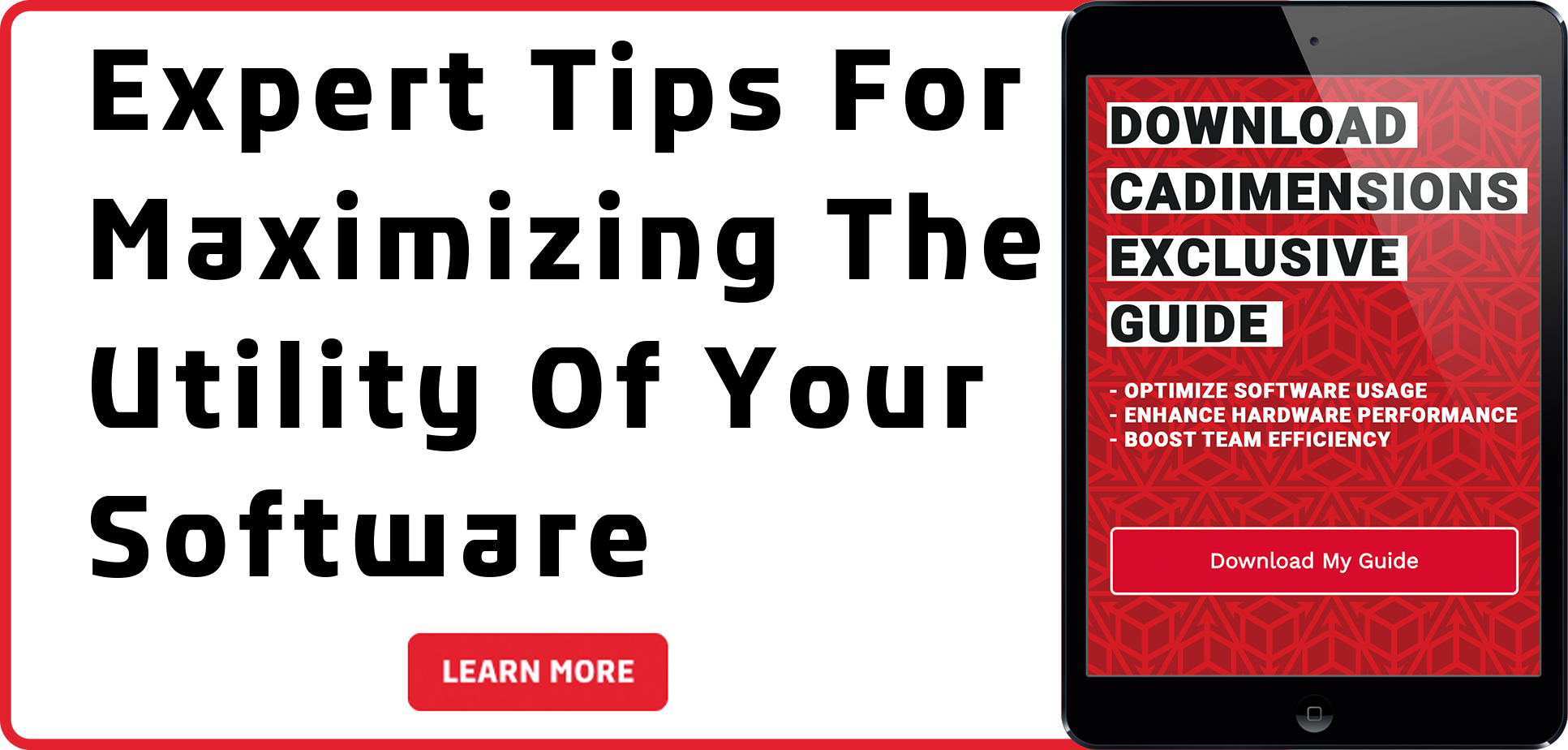Upgrading PDM: Avoid These 3 Biggest Issues for Administrators
At CADimensions, we help many of our customers in upgrading PDM in SOLIDWORKS software every year. There are plenty of situations to look out for based on your system setup and we will discuss a few of those here.
Item #1: SQL Licensing
Traditionally, SQL licensing was tied to the PDM CAD Editor licenses, but that ended with SQL Server 2014, which as of SOLIDWORKS PDM 2022 is no longer supported. Now, you must purchase your own SQL licenses separately and the structure of SQL licensing is not the most obvious. There are two main ways that our customers tend to license SQL, which we will go over below.
Core Based Licensing
Core-based licensing is best for larger companies that have many users that could be inside or outside the network. With Core Based Licensing, you must have a core license for every core in the processor and you must also have the SQL server in a physical operating system environment (OSE). The same logic does apply to the virtual cores in a virtual environment.
Server + Client Access Licenses (CAL)
With this version of licensing, you will need to have a server component, then you license either users or devices. If you have a situation where many users share a single device to access the SQL database (or PDM Vault), then you may want to use device CALs. If you have named users, each on their own devices, then it could make sense to use user CALs.
This method of licensing could be less expensive than the Core based licensing, based on Microsoft license costs. Reach out to your Microsoft vendor to find out what the best licensing structure is for your company.
Item #2: Windows Server & Client Operating System, Plus 3rd Party Software
A basic thing that people seem to forget about is the version of your operating system. From the SOLIDWORKS user or even Administrator, it is probably fairly rare that you take a look at the server’s operating system and you still need to make sure it is on the correct version for the version of SOLIDWORKS that you are trying to install. Consult the SOLIDWORKS system requirements to see what is currently supported. As you upgrade the client machines, you also need to make sure that the operating system is supported, otherwise, the software will not install.
If you utilize any 3rd party software, including things like CAM or nesting programs, design automation software, or other software that may have to open or interact with SOLIDWORKS files, you may need to also upgrade those. Many of these programs are upgraded to work with the newest version of SOLIDWORKS files 4-6 months after the newest version is released. For any 3rd party software, check with them to make sure they support the version of SOLIDWORKS files that you are trying to upgrade to.
Item #3: Not Having a Plan
Sometimes we encounter customers that perform an upgrade that did not have a sound plan going into the project, which can cause delays and issues after the fact. Many times, we are called up to help fix a failed upgrade, which can be more expensive than if we had been consulted from the beginning to complete the project. You can follow this checklist to help guide your upgrade, understanding that there can still be some things that go wrong if you are not careful.
Some things that get overlooked or missed during the planning process are listed below:
- Toolbox: if it is in the vault, then you need to make sure that gets updated by following the procedure in the
- Web2: if you use Web2, make sure this gets upgraded
- Upgrade the files within the vault, post-upgrade to maximize performance.
Consult the file upgrade guide here on page 148 for help updating files.
Even with these being some of the most common pitfalls that we see, if you have a solid plan, you can avoid or reduce the risks involved in upgrading PDM software.
As always, if you would like some assistance in upgrading your PDM system, CADimensions can help! With our new offerings in our PDM CAD Admin, Yearly Upgrade Contract, and PDM System Tune-Up services, we can help you with all your PDM service needs. Reach out to your CADimensions representative today to learn more.