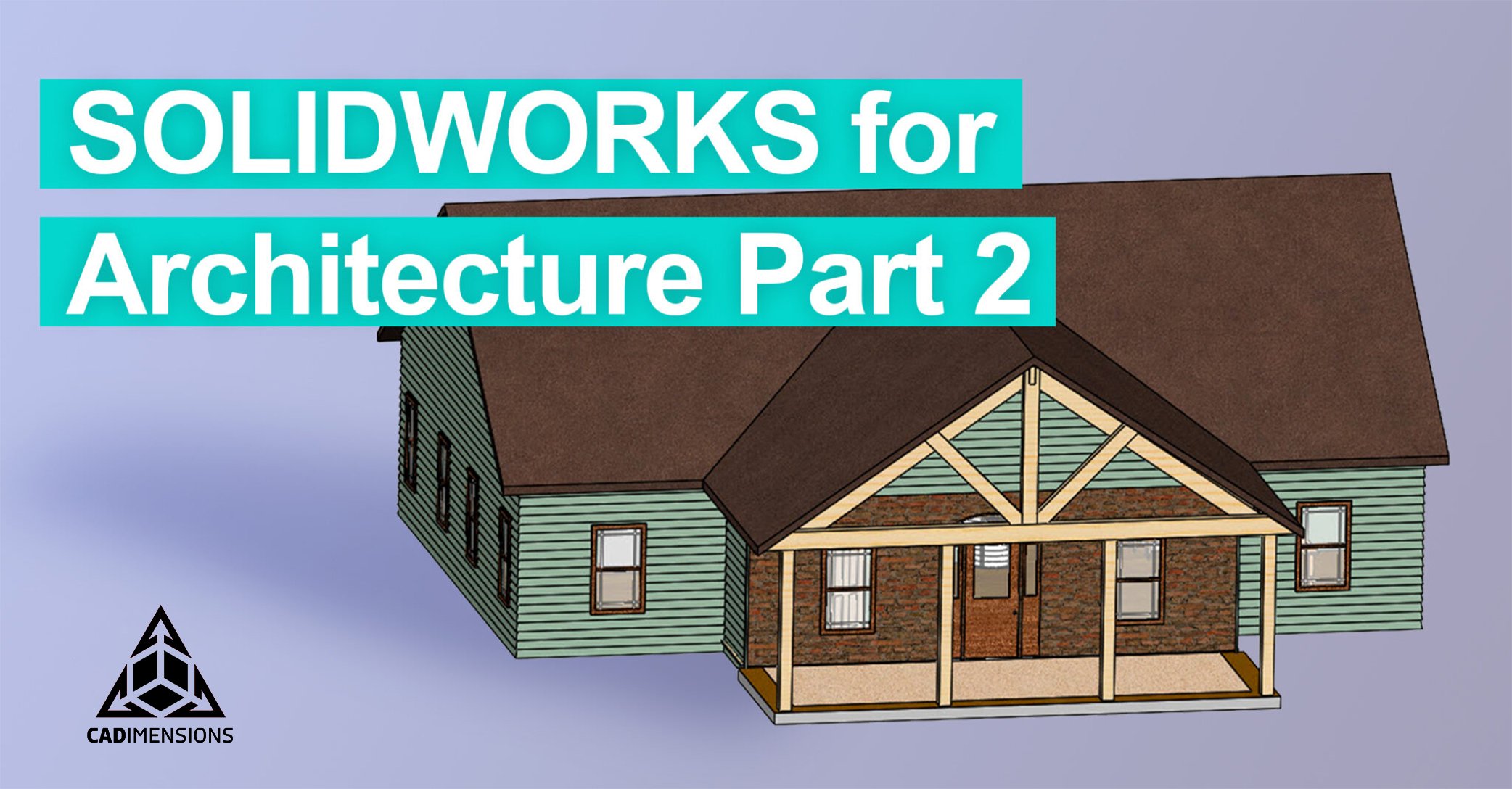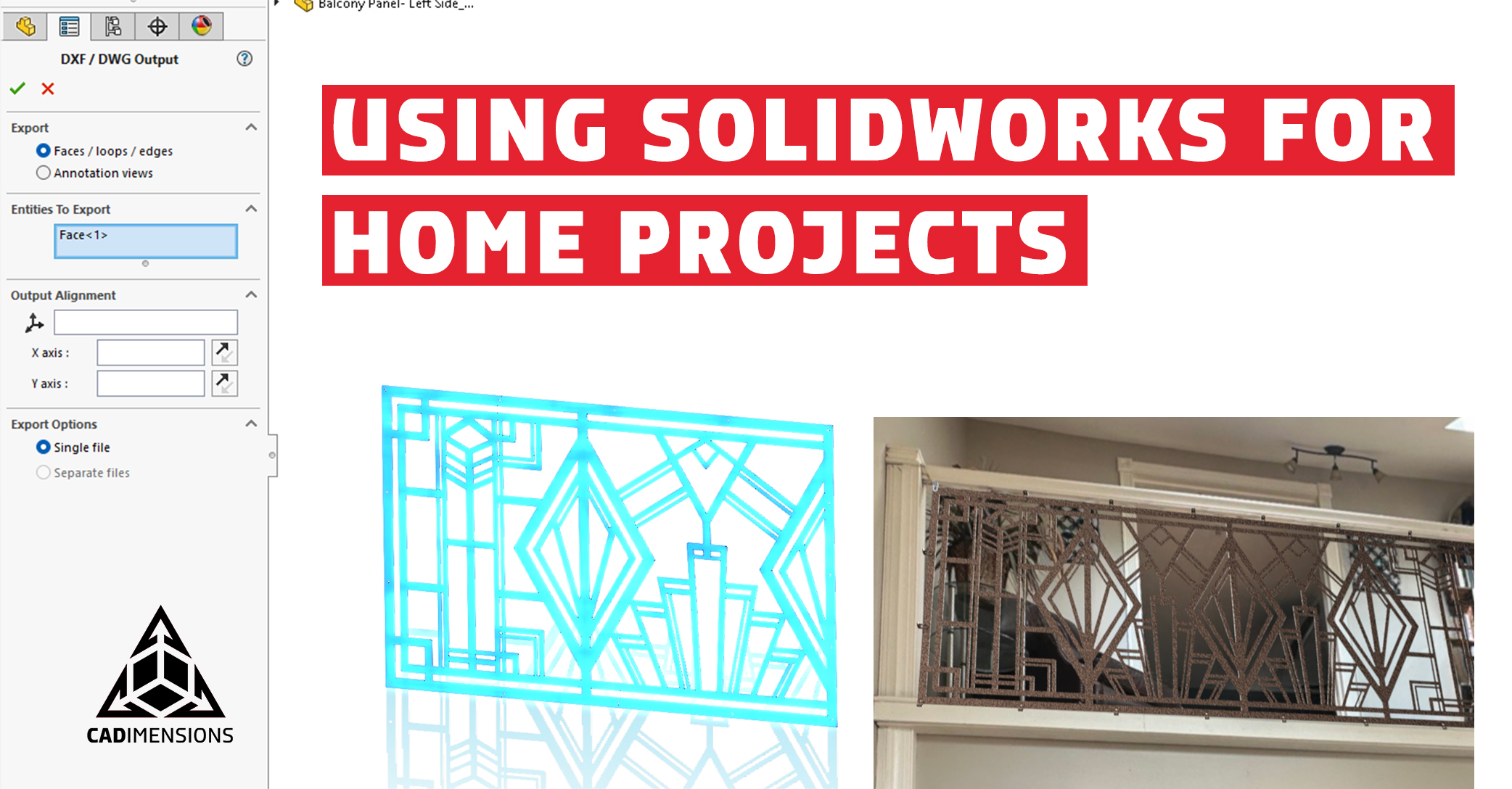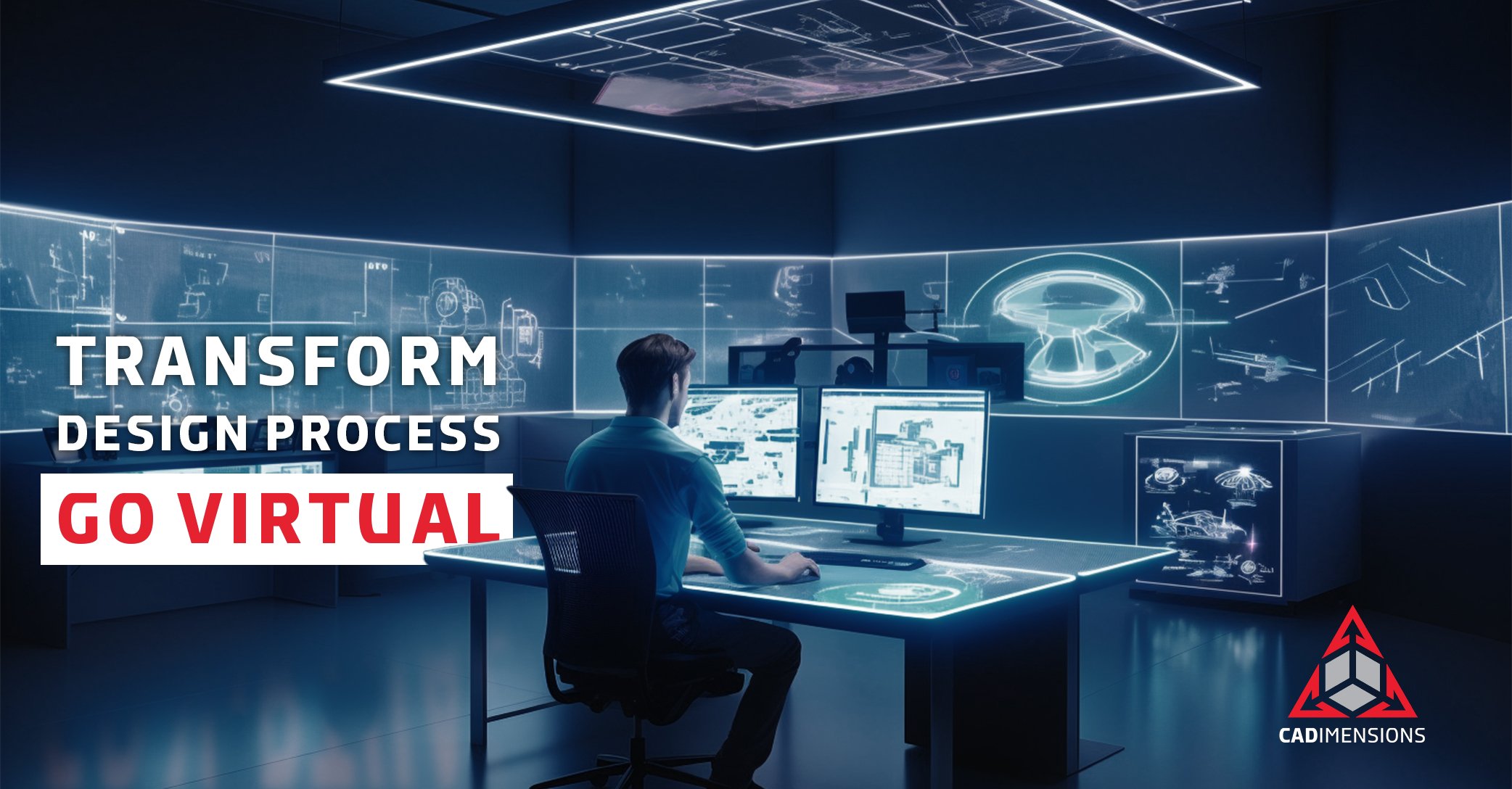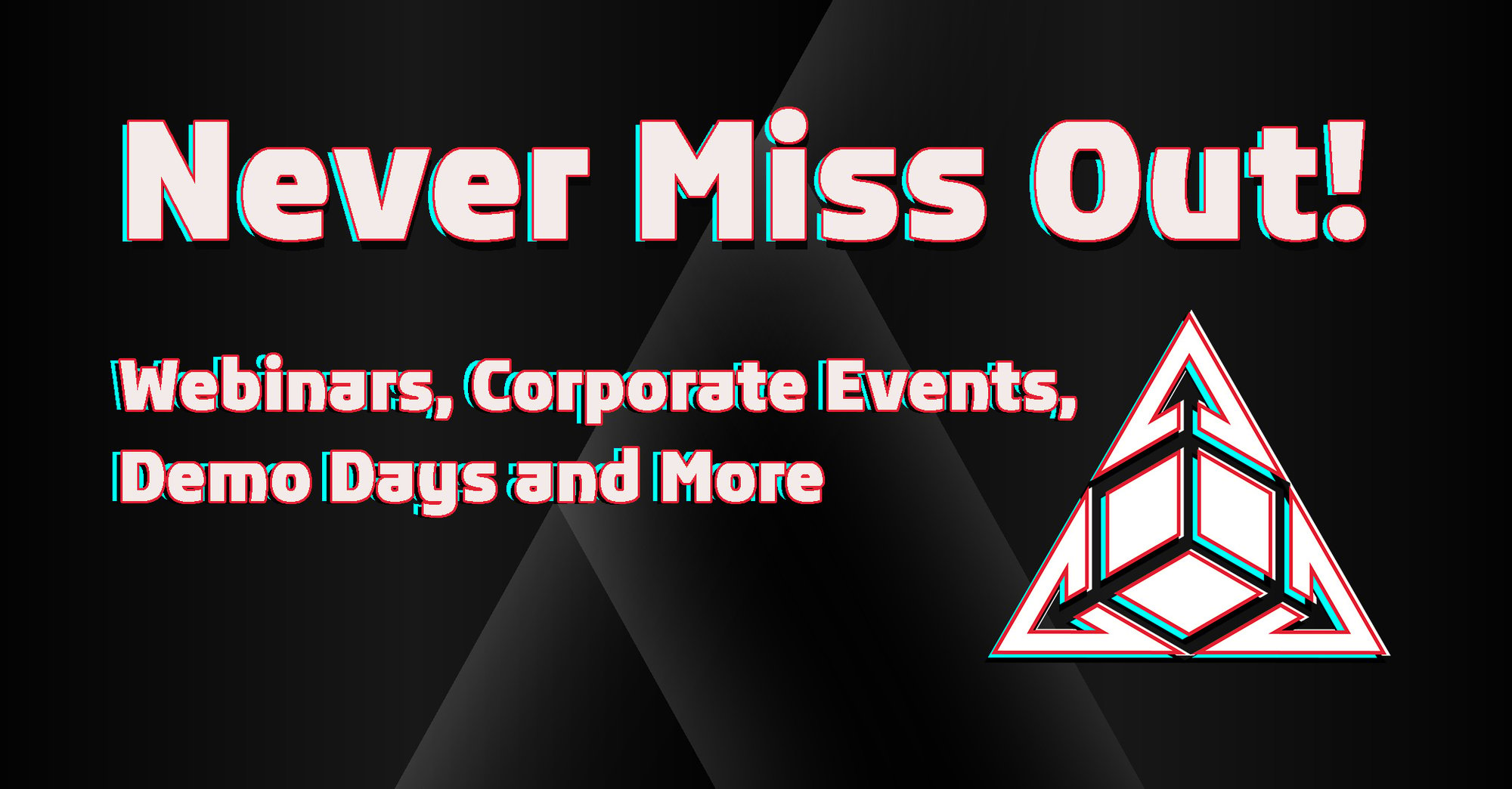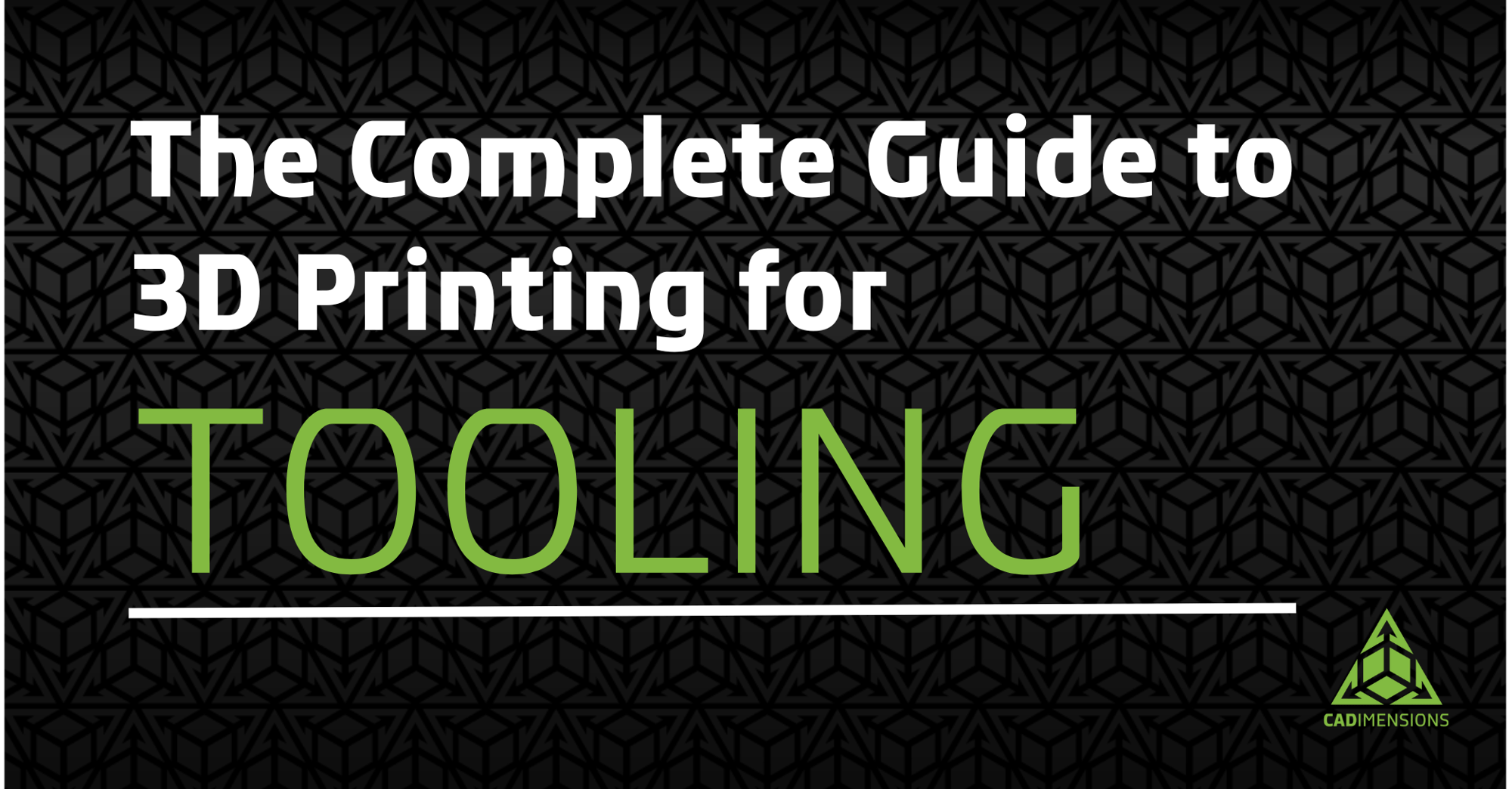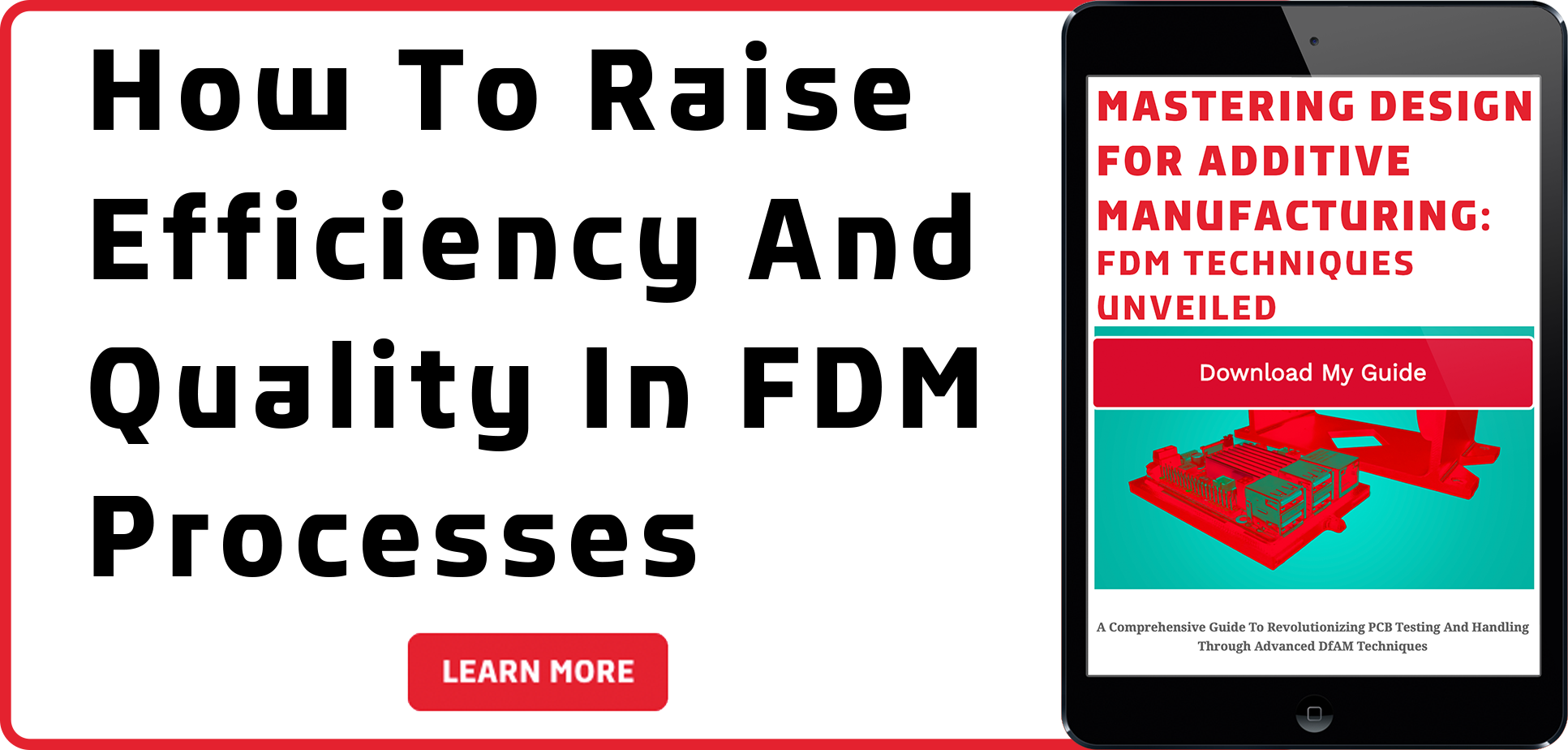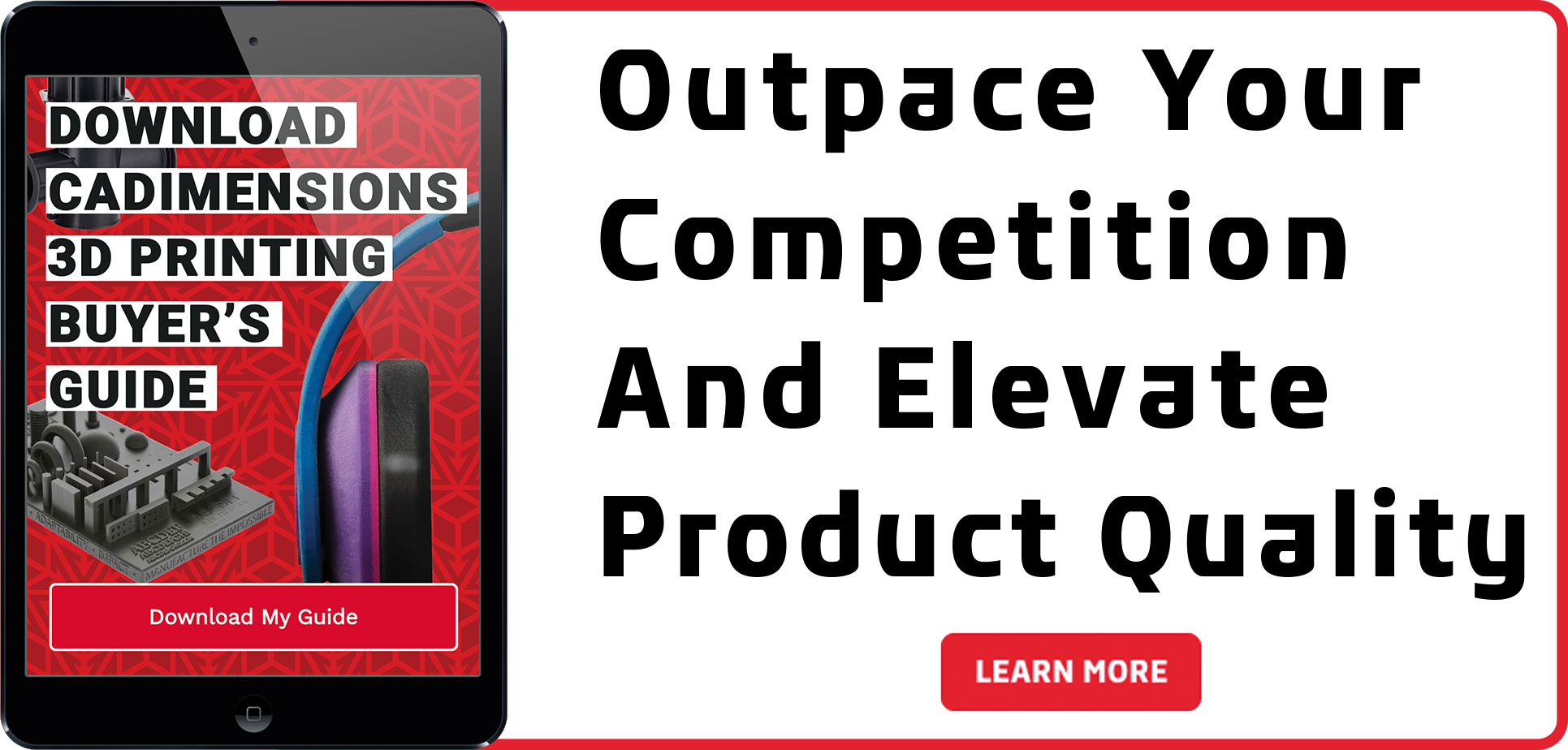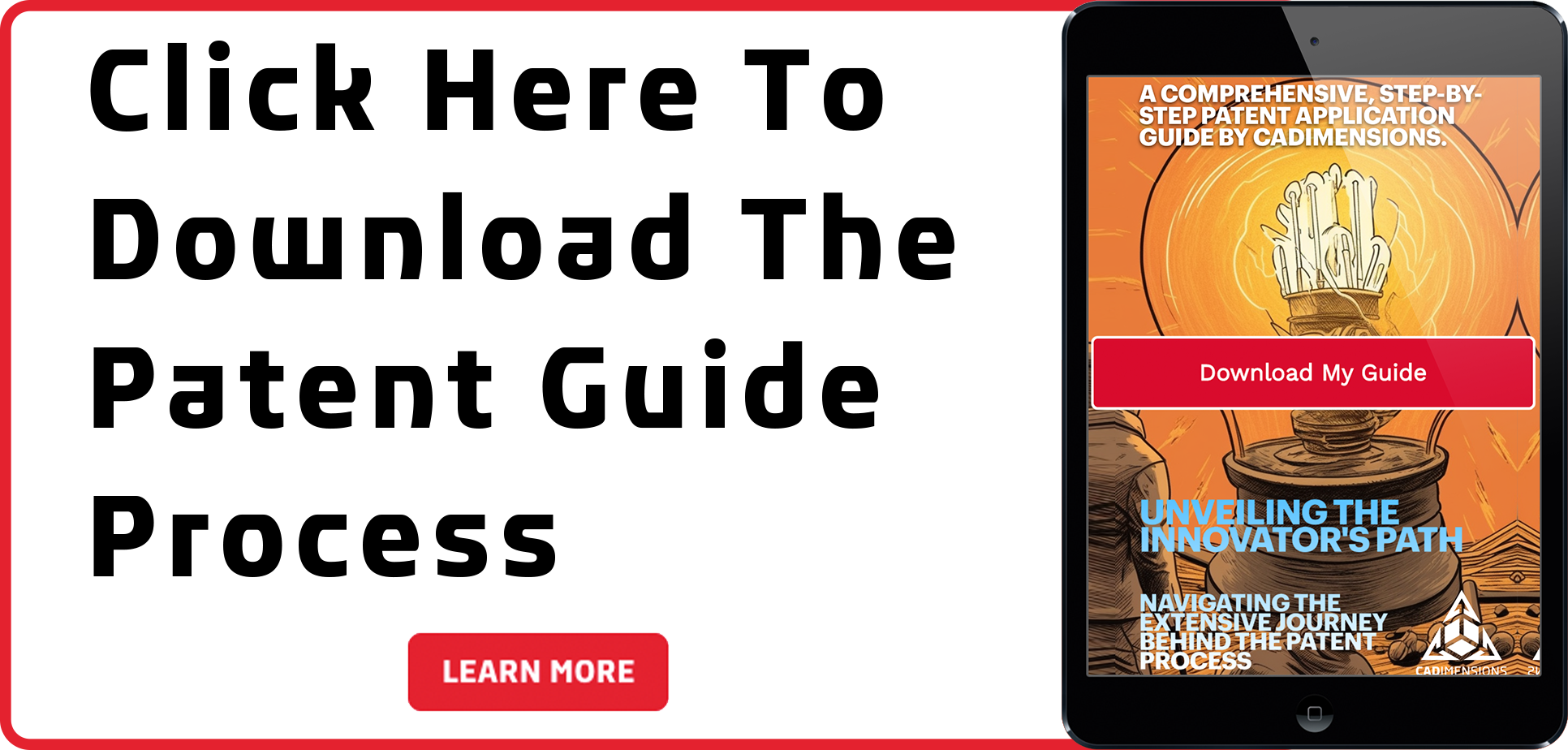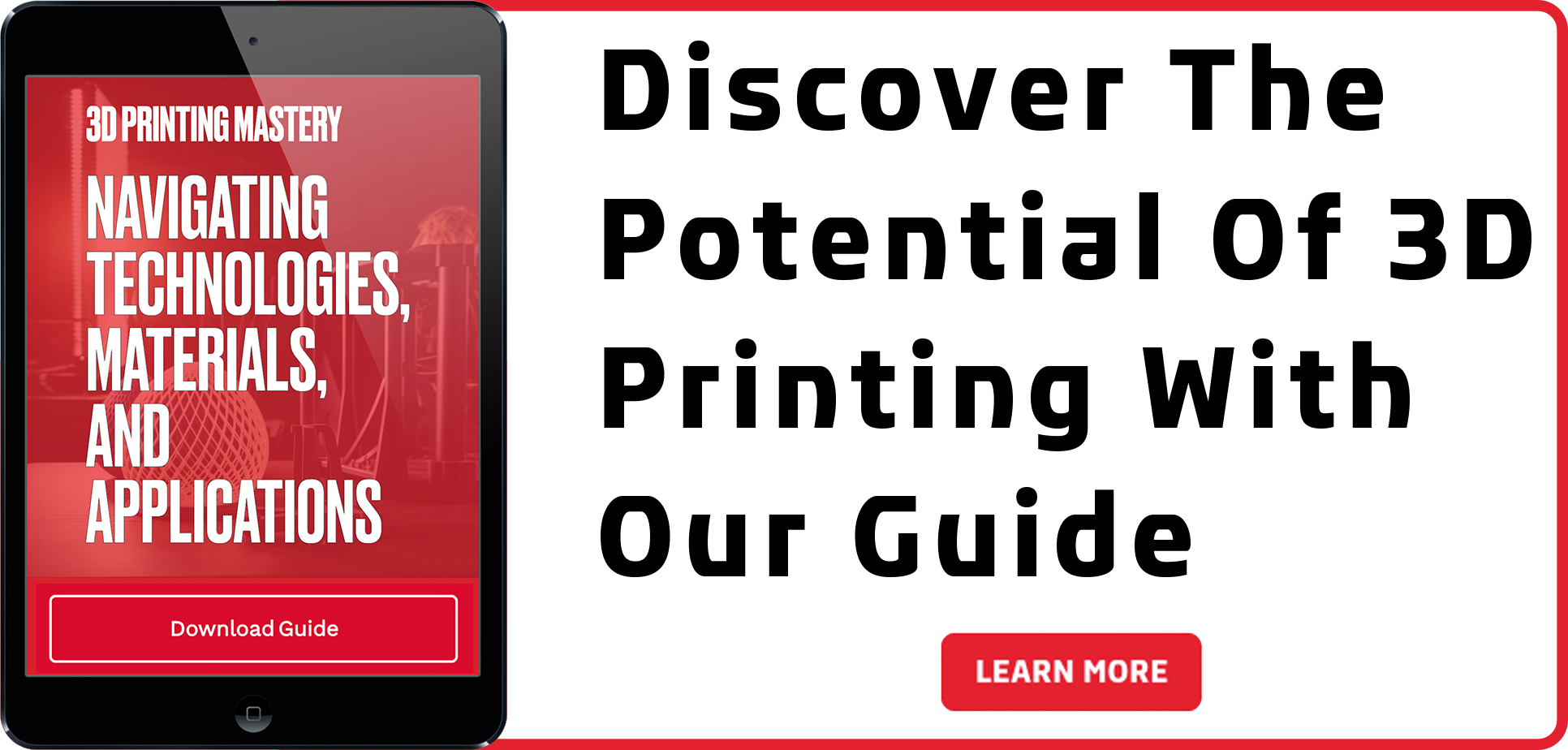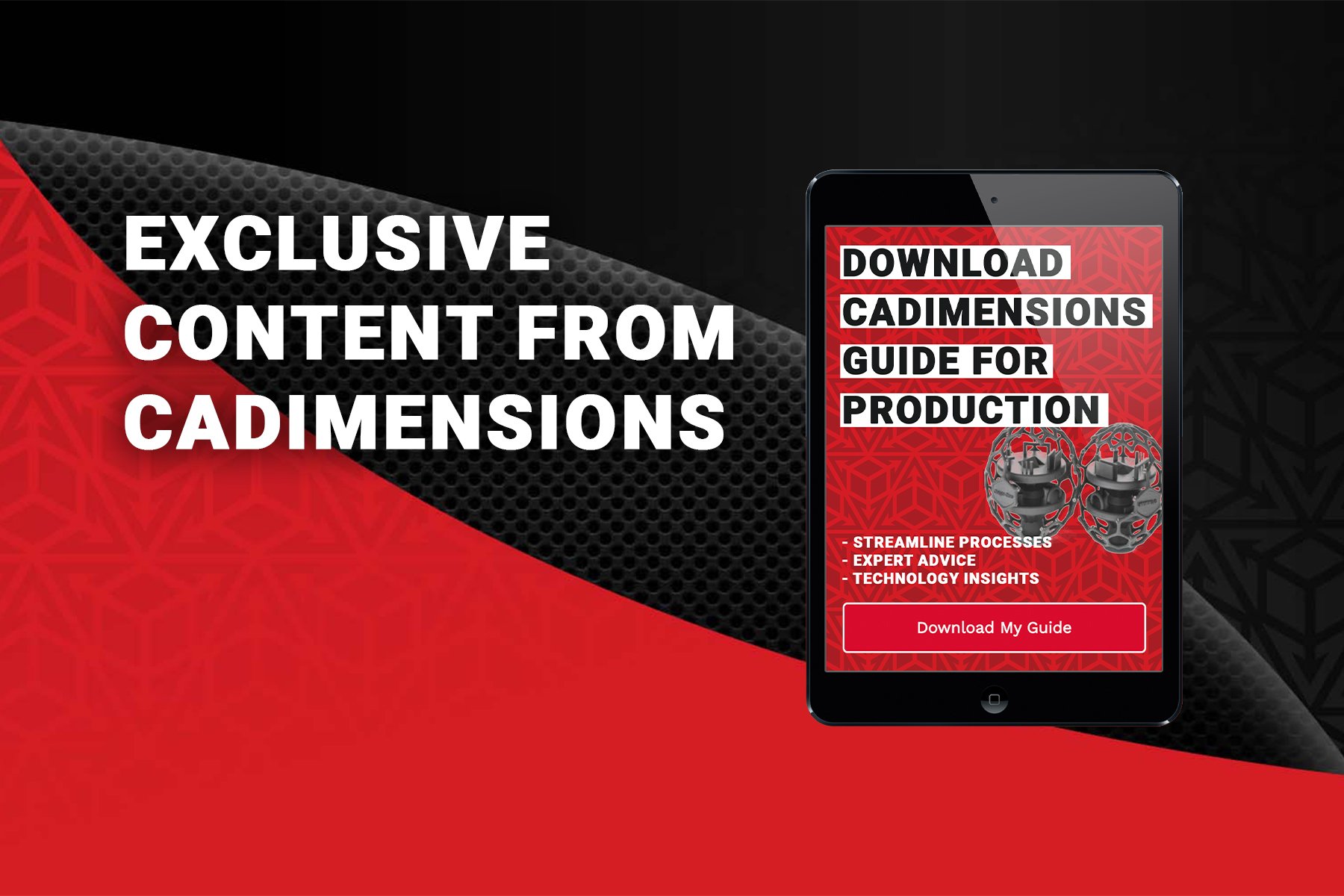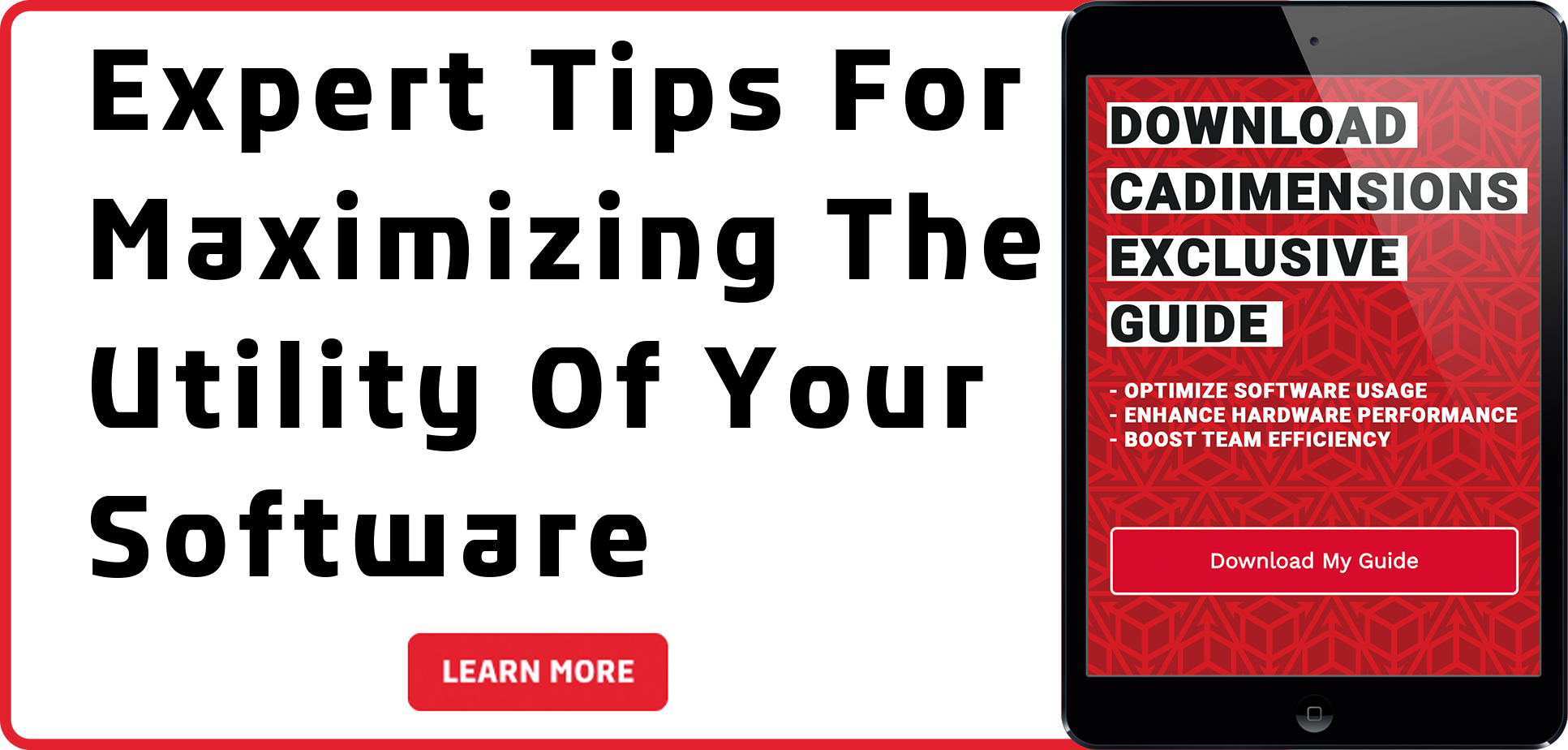Mockups and Floor Layouts: SOLIDWORKS For Architecture Part 4
Project Mockup
Important details easily overlooked in a construction project can be numerous. For that reason, it is difficult to overstate the importance of creating a mock-up or a virtual prototype of your project. Mistakes can be avoided and rework eliminated by creating your project in SOLIDWORKS first.
In the image which follows, the mock-up of the stairway is a single part file. The stairway mock-up includes the green wall, flooring, and the descending stairs. The dimensions for the opening are critical. As can be observed from the image, the flooring and wall end in space.
We do not care about the steps because they are not an important detail. Only 3 or 4 of the steps were modeled, and that was strictly to make the image look more realistic. There is no reason to spend time modeling details that are not related to the overall objective. The significance of this model was to understand requirements for the stair railing system, and that is all.

Project Details
The stair railing system is where all the details reside. The posts, connector plates, cover plates, cabling, hand rail, etc., were all modeled with an eye for accuracy. We may discover details not initially considered, which can prove invaluable. Case in point, the black molding which runs around 2 sides of the stairwell will require a certain clearance for the post base covers.
A person using SOLIDWORKS can easily alter the post positions to account for the molding. It may have been impossible to alter the post positions in the real world. Drilling new holes so close to the original holes would have weakened the structural integrity.
The final outcome, shown in the next image, came out exactly as expected. This is an excellent example of how an accurate mock-up can keep you from missing important details. The time spent creating a 3D representation of a project in SOLIDWORKS will be time well spent, and will reduce or eliminate costly errors.

Floor Layouts
It should be easy determining how many boxes of tile needed for a flooring project. Determine the square footage, then purchase the appropriate number of boxes. Buy an extra box or two for the “fudge factor”, such as broken tiles or bad cuts. It’s not always that easy, though.
Considering how easy it is to lay out a floor in SOLIDWORKS, you have no reason not to do this. The following image shows an example of what your first step should be. Take your measurements and transfer those measurements to a simple sketch. It isn’t necessary to include much detail.
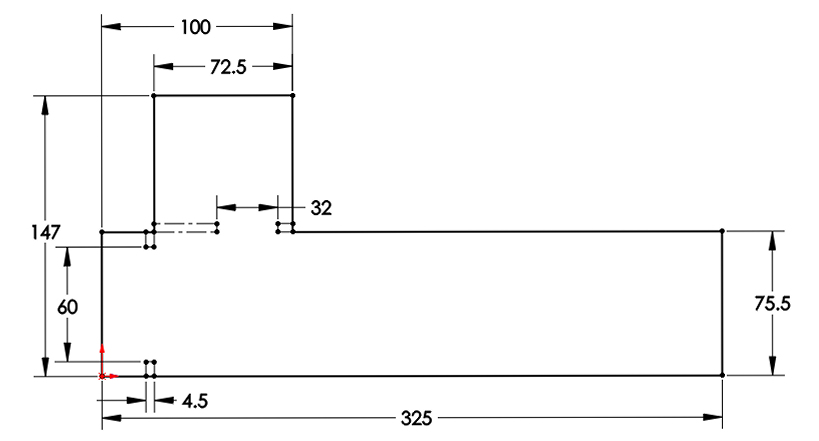
In our example, the largest rectangular area represents a front entryway of a home. There is a closet on the left and a small bathroom. Construction lines highlight minor wall details. It isn’t really necessary to show the wall details, but it is a point of interest, considering tile will need to be cut to accommodate the walls. Once the sketch is done, it’s time to move on to the next step.
Positioning The First Tile
Aside from accurate measurements, deciding on the best starting point is probably the next most important step in a tile project. Obviously, it is beneficial to pick a starting point which will minimize cutting (and therefore labor), but there are other factors as well.
Most of the solid lines in our tile layout perimeter represent hard walls, except for one. There will be a transition to a different floor type along one line. The transition is annotated in the following image.
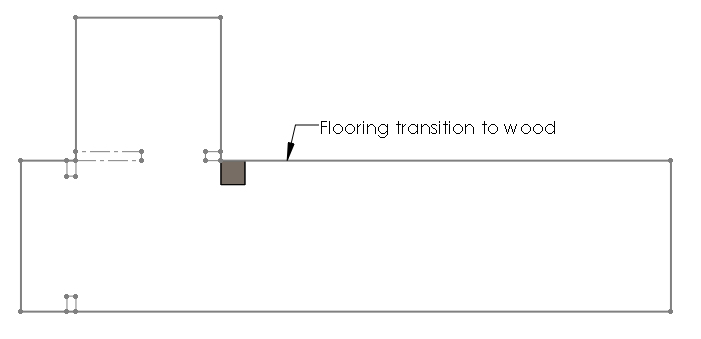
It is desirable to have complete, uncut tile adjacent to any transition. Tiles are typically positioned with their cut side pointing to a wall. For this reason, we will position the first tile as shown in the image. Create a new sketch and add dimensions so the tile in your model represents the exact size of the real tile. This is extremely important, so you may even want to make a “field trip” to the store of your choice to measure the tile prior to making a purchase.
Patterning Bodies
The tile model is considered a “solid body” in the SOLIDWORKS software. Therefor, we will want to pattern bodies as opposed to features. Make sure you click the appropriate list box prior to selecting the body (or “tile”). The “Bodies” section of the Linear Pattern command is shown in the following image (see the inset).
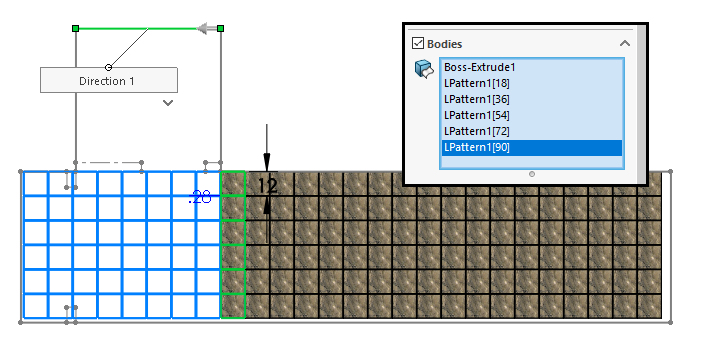
Depending on the shape of the area being tiled, and the placement of the first tile, it may be necessary to create 2 or more patterns. In the previous image, the first pattern fills most of the area to the right. The second pattern is in progress, so the image shows the preview. The observant reader will notice we are patterning a total of 6 bodies in a single direction. It will be necessary to do that again in order to fill the bathroom area.
The Completed Layout
This last image shows the final layout using a total of 3 patterns. The inset shows the upper portion of the FeatureManager, which includes the Solid Bodies folder. It isn’t necessary to count the bodies. SOLIDWORKS has already done that for us. That’s what the “192” represents to the right of the Solid Bodies folder name.
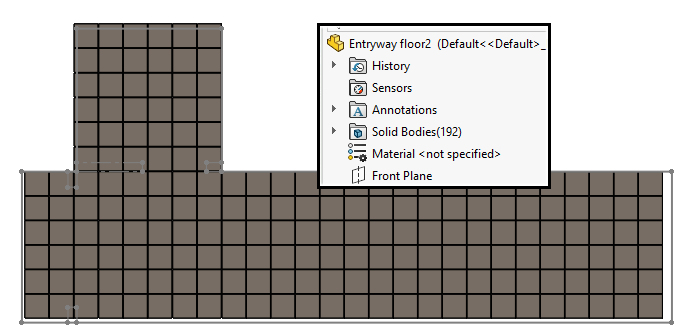
All that remains is to decide what to do with the results. If the tile is 12×12 inches, and the pattern spacing is 12.25×12.25, that means you’re allotting a quarter inch for spacing between tiles. If you adjust the spacing, make sure you adjust it for all pattern directions uniformly. Consider using a global variable for pattern spacing values (which is outside the scope of this blog). A global variable makes changing the spacing extremely easy because a single change made to the global variable’s value can drive the spacing for every pattern.
Should the spacing value be increased to help close the gaps between the tile and wall? Are you okay cutting 2″ strips of tile? Should you try shopping for tile with a larger footprint? Those are construction and design questions SOLIDWORKS can’t answer for you, but SOLIDWORKS sure can play a substantial role in helping you know where you stand!
Good luck with your next home project, and Happy Modeling!